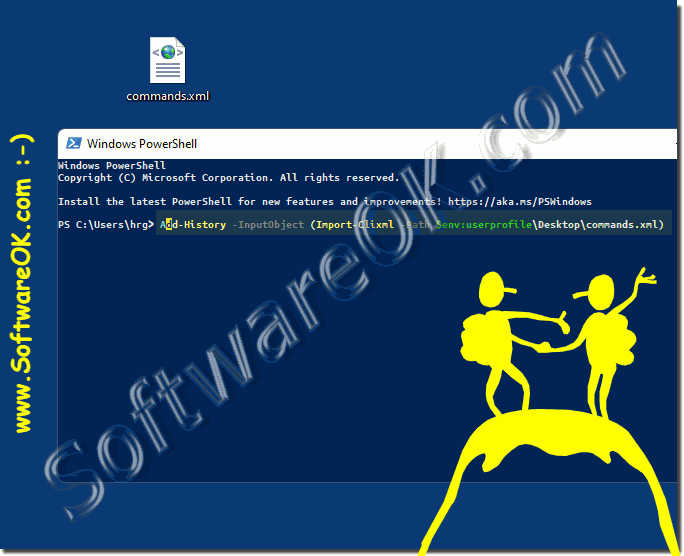The command history in PowerShell should be used because it is practical, the integrated command history function is very popular under Windows 11, 10, ... and MS Server OS!Windows PowerShell has a built-in command history that can be seen as a kind of history that can show detailed information about the commands you have executed. Like the simple command prompt, it is also possible to use the command history in PowerShell! 1.) ... Show all PowerShell commands in the history!
|
| (Image-1) Command history Use commands from PowerShell! |
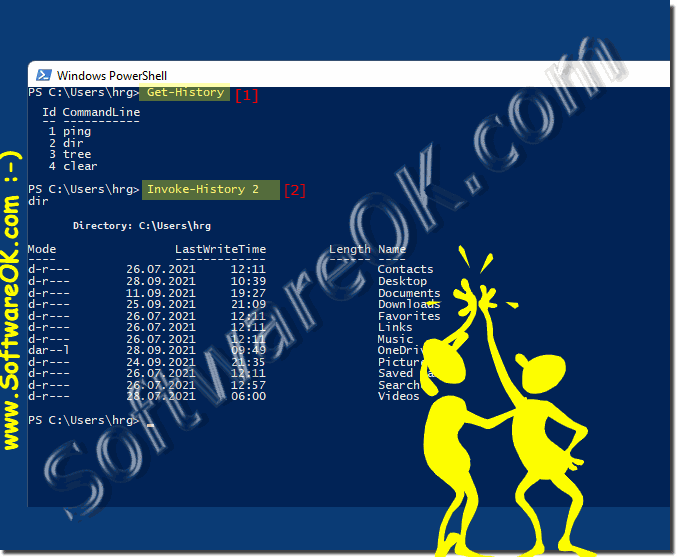 |
3.) Filter in the PowerShell command history!
PowerShell has two types of command history. First, there is the command line buffer, which is actually part of the PowerShell graphical terminal application and not part of the underlying Windows PowerShell application.
The so-called arrow keys-history and history
The so-called arrow keys-history and history
Up arrow: invoke the command you entered earlier. Press the button repeatedly to step back through your command history.
Down Arrow: Go to the next command you entered. Press the button repeatedly to step forward through your command history.
F8: Search your command history for a command that matches the text on the current command line. So, if you want to look for a command that starts with "w", type "w" on the command line, then tap F8 repeatedly to cycle through commands in your history that start with "a" the same thing. .. etc.
......... "a" and F8
4.) Exporting and importing the PowerShell command history!
The easiest way is to export the PowerShell command history to your own desktop, but you can also go to any other directory on the hard drive.To export the PowerShell command history, you of course need write access to the corresponding folder. But what am I talking about here!
The export of the PowerShell command history to your own desktop folder!
Get-History | Export-Clixml -Path $env:userprofile\Desktop\commands.xml
Clear PowerShell command history
Clear-History
The import of the PowerShell command history!
Add-History -InputObject (Import-Clixml -Path $env:userprofile\Desktop\commands.xml)
If everything works correctly with the PowerShell command history export / import, there is no error message!
(... see Image-3 Point 1 and 2)
| (Image-3) Export and import command history in Windows PowerShell! |
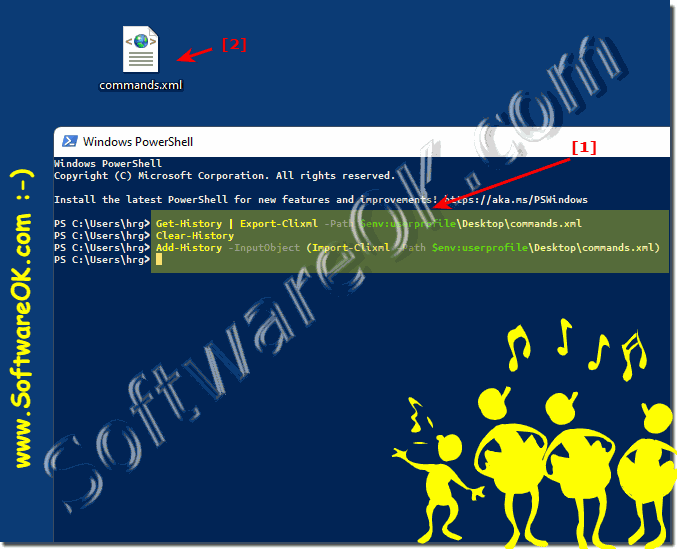 |
5.) Adjust the command line buffer size for the PowerShell history!
By default, the command history memory remembers the last 50 commands you entered. You can change this quite quickly by right-clicking on the title bar of the PowerShell window, selecting "Properties" and changing the value of "Buffer Size" under Command History.
(... see Image-4 Point 1 to 3)
You can also set it so that duplicates of the commands are deleted!
(... see Image-4 Point 1 to 3)
You can also set it so that duplicates of the commands are deleted!
| (Image-4) Adjust command history memory in Windows PowerShell! |
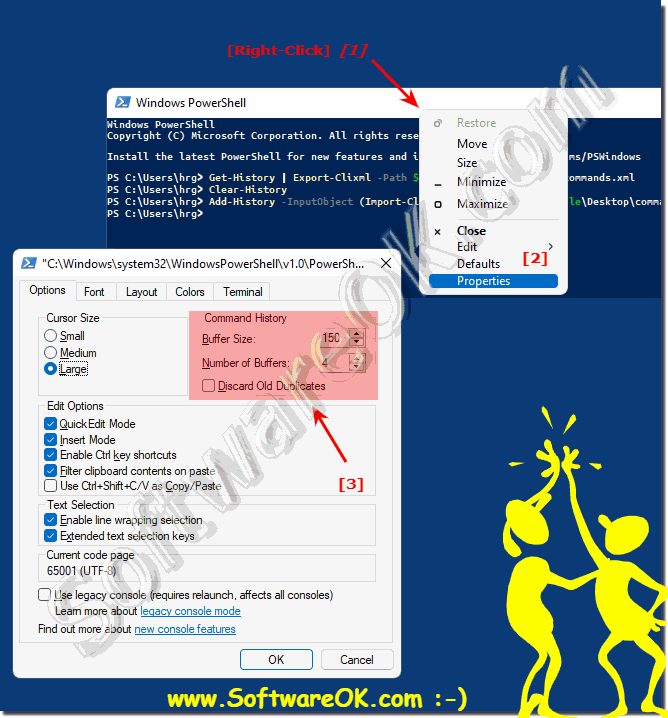 |
6.) ... Addendum: Delete list of the arrow key history!
These commands can be displayed directly in PowerShell with the following command:
Get-Content (Get-PSReadlineOption).HistorySavePath
This history can be deleted with the following command:
Remove-Item (Get-PSReadlineOption).HistorySavePath
Attention, it is completely empty when opening a new PowerShell window!
FAQ 2: Updated on: 3 October 2021 07:42