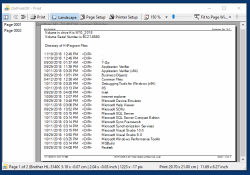DirPrintOK - Print Folders and Directory structure ergo Tree on Windows 12, 11, 10, ...!
Update on: 8 February 2025
Suitable for : Windows 11, Windows 10, 8.1, 7, ... , Server 2012-2025, 2022, x64, x32, x86
Suitable for : Windows 11, Windows 10, 8.1, 7, ... , Server 2012-2025, 2022, x64, x32, x86
Dir-Print-OK is a folder print explorer, for file list, folder tree, MS search results print problem on Windows, you can print and save directory lists and / or directory structures!
It is very easy to print the content of a directory with the folder print explorer! This Folder Print Tool for all MS Windows OS has a print preview with variable aspect ratio and also export functions to XLS, HTML, CSV, TXT. Supports MS Explorer Views plus Tree-List, tree-list-plus, filters & Console. This folder print explorer is an unknown Tool from the category file management on Software OK!
Key features id Directory Printer!
◆ Print individual file details, such as the MP3 ID3 tag
◆ Grouping: by file extension, modification time, size or folders
Other Possibilities and Specification:
◆ Multi-Tab to open a second folder in a new tab
◆ Print: With print preview and variable aspect ratio.
◆ Print the dir list of the cmd.exe
◆ Print the dir list of the cmd.exe
◆ Very small but effective print program
◆ Export: XLS file, CSV, TXT, HTML
◆ Low CPU and Memory Usage◆ Export: XLS file, CSV, TXT, HTML
◆ Fast Folder Swiching
◆ Portable
◆ Multilingual
◆ ... and much more
► ... Short how-to i use DirPrintOK!
Print File details of files!
Although there are more than 30 file details for the individual files starting with Windows 2000 and Win XP, such as the MP3 ID3 tag Ver.1 and even more than one hundred columns from the new Windows 10, 8.1, 7 or Vista.
With so much information, a print function is very useful here.
Exactly for this there is the DirPrintOK, which leaves nothing to be desired;). Uncomplicated and easy to use like the Windows Explorer, it allows all available file information, contents of drives, directories and directory structures clearly displayed or printed.
In order to avoid wasting paper a print preview is integrated, the aspect ratio is changeable in order to be able to read and place as much data as possible on one page.
Export functions are part of the game XLS / HTML / CSV / TXT
worth knowing about DirPrintOK.
Why The Folder Print program?
Maybe you know it from DOS, so it was so easy to display and print the contents of a directory or directory structure.
The existing cmd.exe in Windows operating systems can also offer directory expression functions, such as with the command "TREE" or "Dir", but they are very cumbersome to use and very cumbersome for printing out folder contents. Yes, even in the new Windows 10 or old 8.1 and Seven, this has not improved much. DirPrintOK is different. The simple and clear view in the tree structure list view hybrids (tree list view) makes it much clearer and easier to use, especially as you can also see and print the file details.
Layout
"DirPrintOK" is very simple, but also very easy to use. My primary goal was to program an easy-to-use directory expression facility. And that anyone can easily choose folder and folder contents and print any.
Start and Use the Folder Printer
Start the program. The first time the program will show you a license on the screen. The program is free and the license info is only displayed when it is started for the first time (per PC).
In the directory structure (right), you can quickly select a folder, as well as the address bar. Folder selection can also be made via the main menu labeled "DirPrintOK".
In the Treelist (directory structure with details right) detail view, you can find a lot of useful information about all files and directories.
Adjusting the columns:
You can sort and select the columns individually, or show or hide them. For a quick and easy column selection, the columns are selected via a very effective column selection dialog box, which can be accessed via the context menu in the column header, with the help of which you can easily drag & drop, or use the "Remove", "Add", Move up, down, and down the columns for each file detail.
Remove objects:
In the detail view, you can right-click to remove files or folders from the current view. In this case, the object in is not deleted, only removed from the list. Very handy for objects that should not be printed from the directory view.
The Expression / Print
Please note that the expression is one to one. Column selection, width, and position are inherited from the view that you want to print, but you can use the folder expression preview to adjust them proportionally to the current paper size. Thus, an optimal use of the paper is guaranteed, with a very good readability.
Filtering the objects
Filter view allows you to filter specific file types and / or folders when printing folder contents. Here you can use the "wildcat" (* .dok, * auto * .htm, etc.). It is possible to do negative filtering (exclusion filter) and positive data filtering of directories and files. Thus, a targeted file selection in all subdirectories is possible.
Filter and group the data:
You can group the data to be printed in the filter view, by default it is grouped by directories (data path). You can also group by file type. A complete deactivation of the grouping is also possible. This function is very helpful, if you want to have a clear view of several subfolders (subdirectories) only the * .mp3 files (but of course also for the printout).
Directory Print Installation
The program "DirPrintOK" does not necessarily have to be installed. Just place it on the desktop and rename it to "DirPrintOK.exe" and you're ready to go. For portable use, copy to the USB stick. So you do not have to go without.
# Features
Export : File formats XLS, CSV, TXT, HTML
Magnifier : in case of poor eyesight or the fine print, which can magnify everything on the screen. Printing
function : With print preview and changeable aspect ratio.
Views : Treelist, Treelist + Filter and Command Prompt.
File Filter : Quickly filter the data in all folders including subfolders.
Console (cmd.exe) : For the standard view as in the cmd.exe.
Column Selection : Via Context Menu or Column Selection Dialog Box.
Multi-language:
| # DirPrintOK Versions History |
| New in version 7.31 // 8 February 2025 Optionally six new columns for Modified on, Created on and Last accessed on as separate time and day, i.e. date column Updating the language files in the application for printing directories for Windows |
| New in version 7.27 // 12 January 2025 Minor fixes for MS Windows Server operating systems Update of the language files of the Directory Printing Tool for all MS Windows operating systems |
| New in version 7.22 // 6 December 2024 Bug fix: When listing or reading certain file details Important update of the language files |
| New in version 7.21 // 2 December 2024 General adjustments to the new Windows 11 update in the Dir-Print-OK APP Important update of the language files |
| New in version 7.17 // 25 October 2024 Important tests in Dir-Print-OK the directory print app for the upcoming MS Windows OS Small fine-tuning and optimizations Updating of the Dir-Print-OK language files |
... complete Versions History
- How do I print directory lists on Windows 12 in CSV format?
- How do I adjust the aspect ratio of the print preview in DirPrintOK on Windows 10?
- How does the export and filter function of DirPrintOK work on Windows 12?
- How does the filter function work in DirPrintOK on Windows 11?
- How do I print directory lists in Windows 10 in TXT format?
- How can I export folders to XLS on Windows 12 with DirPrintOK?
- How do I print directory lists on Windows 12 in XLS format?
- Which export formats and views does DirPrintOK offer for Windows 11?
- How do I export directory lists to XLS on Windows 12?
- How do I use the DirPrintOK console on Windows 11?
- How does the DirPrintOK console work on Windows 12?
- How does the Folder Print Explorer work on Windows 11?
- How do I export folder lists on Windows 11 to HTML?
- How do I use the DirPrintOK console on Windows 12?
- How does the print preview work in DirPrintOK on Windows 11?
- How do I print directory structures on Windows 10?
- How do I adjust the print preview in DirPrintOK on Windows 11?
- How do I print folder structures with DirPrintOK on Windows 10?
- How do I print folders on Windows 10 with DirPrintOK?
- How do I save directory lists on Windows 12 in XLS format?
- How do I save folder lists on Windows 10 as TXT?
- How can I export directory lists to XLS on Windows 11?
- How do I save directory lists on Windows 11 in XLS format?
- How can I print and save directory lists on Windows 10?
- How do I save directory structures on Windows 11 in XLS format?
- What views are there in DirPrintOK for Windows 10?
- How do I export folder lists on Windows 10 to HTML?
- How can I save directory lists on Windows 10 in TXT format?
- How do I use DirPrintOK to print directory lists on Windows 12?
- How do I print a directory list on Windows 12?
- How do I customize the print preview in DirPrintOK on Windows 12?
- Which views does DirPrintOK support on Windows 12?
- How do I save folder lists on Windows 10 in HTML format?
- How do I print folders with DirPrintOK on Windows 10?
- How do I save directory lists on Windows 11 in CSV format?
- How do I export directory structures to HTML on Windows 10?
- How do I export directory structures on Windows 12 to CSV?
- How do I save directory structures on Windows 12 as HTML?
- How can I filter and print directory lists on Windows 11?
- What are the benefits of the Folder Print Explorer on Windows 12?
- How do I print directory structures with DirPrintOK on Windows 12?
- How can I print folders on Windows 12?
- How do I export folder lists on Windows 11 to CSV?
- What features does DirPrintOK for Windows 12 offer?
- How do I print directory structures on Windows 12?
- How does the folder print explorer work on Windows 12?
- How do I use the filter and console functions of DirPrintOK on Windows 10?
- How can I use the filter function in DirPrintOK on Windows 12?
- Which export formats does DirPrintOK offer for Windows 10?
- How does DirPrintOK's export function work on Windows 11?
- How do I use the print preview and export functions of DirPrintOK on Windows 10?
- How do I use DirPrintOK to print folders on Windows 12?
- What export options does DirPrintOK offer for Windows 10?
- How do I print a directory tree in Windows 12?
- How can I print and export directory lists on Windows 11?
- How can I filter directory lists on Windows 10?
- How do I print directory lists on Windows 11 in TXT format?
- How do I export directory structures on Windows 10 in TXT format?
- How can I export directory structures on Windows 10 to CSV?
- How can I use DirPrintOK to customize directory structures on Windows 12?
- What formats does DirPrintOK support for exporting directory lists on Windows 10?
- What functions does DirPrintOK offer for Windows 12?
- How does the Folder Print Explorer work in Windows 10?
- How does the export of directory lists work in DirPrintOK on Windows 11?
- How can I customize directory lists on Windows 11 with DirPrintOK?
- How can I print folders on Windows 11 with DirPrintOK?
- How does the Folder Print Explorer work in Windows 11?
- How can I save the contents of a directory to HTML on Windows 10?
- How do I export directory structures on Windows 11 to XLS?
- What printing options are there in DirPrintOK for Windows 12?
- How do I print a directory list in Windows 11?
- Which export formats does DirPrintOK offer for Windows 11?
- How does the Folder Print Explorer work on Windows 10? How do I save directory lists on Windows 12 in TXT format?
- How does the filter function work in DirPrintOK on Windows 10?
- What views does DirPrintOK support on Windows 12?
- How do I customize the print preview in DirPrintOK on Windows 11?
- How do I export directory structures on Windows 10 to CSV?
- How can I filter directory lists on Windows 11?
- How do I save directory lists on Windows 11 in TXT format?
- How do I print directory lists on Windows 11?
- How does the export function of DirPrintOK work on Windows 12?
- How do I customize the print preview in DirPrintOK on Windows 10?
- How do I export directory structures on Windows 10 to XLS?
- Which MS Explorer views does DirPrintOK support on Windows 11?
- How can I customize the print preview in DirPrintOK on Windows 11?
- How can I create directory lists on Windows 12 with DirPrintOK?
- How do I use the filter function in DirPrintOK on Windows 10?
- How do I print folders with DirPrintOK on Windows 12?
- How can I save directory lists in HTML format on Windows 12?
- How do I export folder lists to CSV on Windows 11?
- How do I save folder lists on Windows 10 as CSV?
- Can I print directory structures in Windows 12?
- How can I print the contents of a directory on Windows 10?
- How can I print directory structures on Windows 12 with DirPrintOK?
- How do I use the print preview in DirPrintOK on Windows 11?
- What views and filters does DirPrintOK offer on Windows 11?
Listed At: snapfiles.com, majorgeeks.com
* DirPrintOK - Print Folders and Directory structure ergo Tree on Windows 12, 11, 10, ...!
# Info+ # Thanks+