You can quite simply highlight different file types in different colors in the Explorer views!
Info:
By highlighting the file extensions you can use different colors for different file types File extensions are also possible. Here in the example, different text and Office documents are summarized and assigned to a common color filter. This is very convenient because you save time.
By highlighting the file extensions you can use different colors for different file types File extensions are also possible. Here in the example, different text and Office documents are summarized and assigned to a common color filter. This is very convenient because you save time.
Here is the filter *.dok; *.txt; *.rtf; and in the color pink in this case!
You can also always add more text document file endings that should be highlighted with the same color!
Later, if necessary, just *.dok; *.txt; *.rtf; *.odt ; if you also want to highlight the Open Document text in the same color.
PS:
To the color settings easily via the main menu ► Extras ► More options in the settings the tab "Colors"
To the color settings easily via the main menu ► Extras ► More options in the settings the tab "Colors"
| (Image-1) Highlight different file types in different colors! |
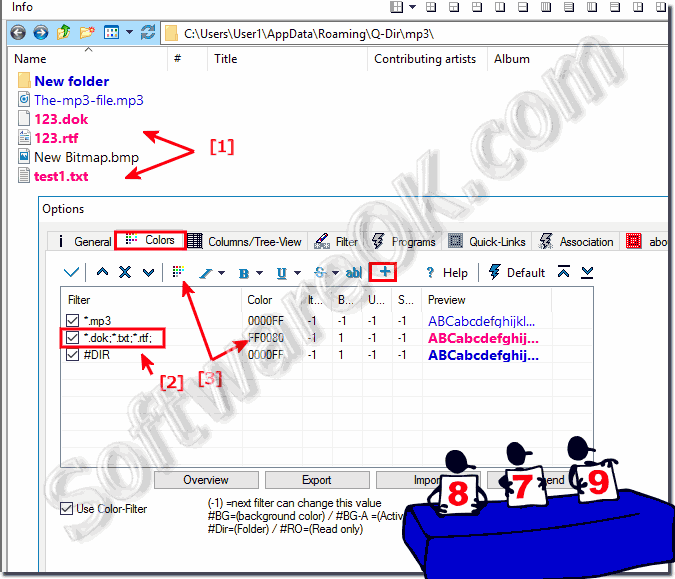 |
| (Picture-1) Highlight different file types in different colors! |
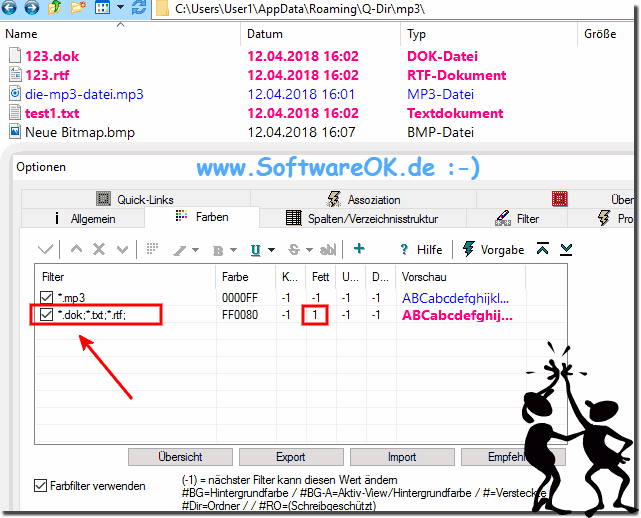 |
