The System File Protection (SFP) is the property or ability of the system to protect the system data!Contents: 1.) ... Protection of system files on Windows!
|
| (Image-1) System in the file explorer Q-Dir! |
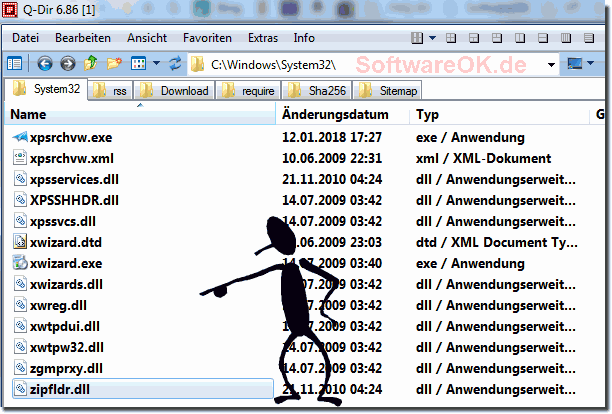 |
Helpful information from (c) Microsoft!
A Windows system file is any file on the Windows computer that is absolutely necessary to run Windows. System files are usually located in the Windows folder or in the Programs folder.
Windows system files are hidden by default. It is a good idea to keep system files hidden to prevent them from being accidentally changed or deleted. For information about how to view the system files, see Viewing Hidden Files.
Normally, Windows system files should not be renamed, moved, or deleted as this can affect the proper functioning of the computer. Even if changing a system file doesn't seem to have an immediate effect on your computer, the next time you start Windows or the next time you run a particular program, your computer may not work properly.
2.) Why is protecting system files on Windows important?
Protecting system files on Windows is important for several reasons:1. Operating system stability:
System files are crucial to the stability and smooth functioning of the operating system. If important system files become corrupted or deleted, it may cause the operating system to malfunction, crash, or fail.
2. Security:
System files often contain important functions and security mechanisms that protect the operating system from malware and other threats. If these files are corrupted or tampered with, it can compromise the security of the system and make it more vulnerable to attacks.
3. Recoverability:
Protecting system files makes operating systems recover faster and easier when problems arise. If important system files become corrupted or deleted, it may make system recovery difficult or impossible.
4. Consistency and Compatibility:
System files ensure that the operating system remains consistent and interacts correctly with applications and hardware components. If these files become corrupted, compatibility issues may occur that affect system performance and functionality.
Overall, protecting system files is critical to the health and performance of a Windows operating system. By ensuring that these files remain intact and unchanged, users can ensure a stable, secure, and efficient computing experience.
3.) How is it possible for Windows to protect the Windows system files?
System File Protection (SFP) or Windows File Protection (WFP) is a mechanism implemented in Windows operating systems to protect the integrity of system files. Here are some ways Windows achieves this:
1. File Monitoring:
Windows constantly monitors important system files for changes. If one of these files is modified, deleted or corrupted, the operating system detects it and can take action to restore the file.
2. System Restore:
Windows regularly creates backup copies of important system files. If a file becomes corrupt, the operating system can use the appropriate backup copy to restore the file.
3. File hashing:
Each system file has a unique hash value based on its integrity. Windows periodically checks these hash values to ensure that no unwanted changes have been made to the files.
4. Protected Mode:
Some system files are specially protected while Windows is running and cannot be easily deleted or modified unless special permissions are granted.
5. Repair mechanisms:
Windows has built-in repair mechanisms that can run automatically to repair or replace corrupted or missing system files.
Together, these mechanisms form a multi-layered approach to protecting the integrity of system files in Windows operating systems. This helps ensure the stability, security and performance of the system.
FAQ 62: Updated on: 15 May 2024 22:57
