Help in choosing whether to use the font preview as a portable or non-portable application or to use X64!Between x64 and x32 there are no known differences ergo functional advantages. But if possible use the x64 under Window x64! With portable and not portable there is also no functional disadvantage only the program settings are stored elsewhere.
1.) ... Portable and not portable?
|
| (Image-1) FontView Windows Folder and Settings! |
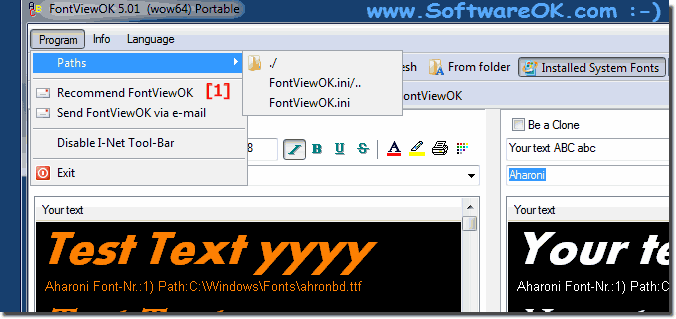 |
Info:
The Various Elegant Fonts solution is not written just for Windows 7 and 10. As you can see from the screenshot taken on Windows, it is quite easy to decide what is the right version for You. You can easily use this simple and fast font problem-solving solution even on older versions of Microsoft's Windows operating systems.
The Fonts Comparison program does not care if it's a native Windows desktop computer, or whether you are looking at fonts commercially on the tablet PC, or even tweeting or Facebooking in Mac coffee on the MS-Surface Pro / Go then want to compare fonts quickly at mobile work, as well as admin from the Federal Intelligence Service on a server operating system that is in the basement.
The Various Elegant Fonts solution is not written just for Windows 7 and 10. As you can see from the screenshot taken on Windows, it is quite easy to decide what is the right version for You. You can easily use this simple and fast font problem-solving solution even on older versions of Microsoft's Windows operating systems.
The Fonts Comparison program does not care if it's a native Windows desktop computer, or whether you are looking at fonts commercially on the tablet PC, or even tweeting or Facebooking in Mac coffee on the MS-Surface Pro / Go then want to compare fonts quickly at mobile work, as well as admin from the Federal Intelligence Service on a server operating system that is in the basement.
FAQ 6: Updated on: 30 September 2021 07:45
