Yes, the directory printout tool is a bit faster when searching for files than MS Windows 10/11 Explorer!Windows Explorer is more optimized for the index search under Windows 10, ... and also searches for content and other criteria, which also costs time, you can find certain files faster with DirPrintOK , so you can definitely do it for the file Use search! 1.) ... Directory expression tool for file search!
|
| (Image-1) The quick file search on an external SSD drive! |
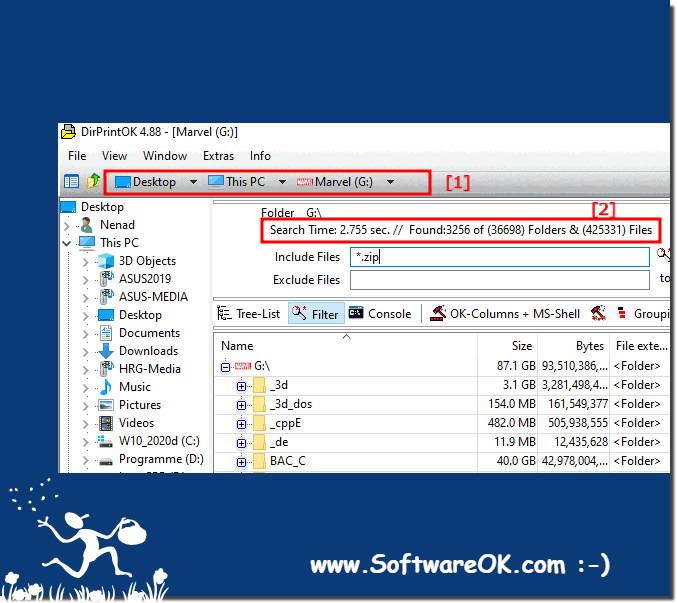 |
2.) Possible reasons why the directory expression tool is faster when searching for files!
The directory expression tool is often faster than MS Explorer at file searches for several reasons:1. Efficiency of search algorithms:
Directory expression tools often use optimized search algorithms tailored to the specific directory search task. These algorithms can be faster than the general search algorithms used in Windows Explorer because they are specifically tailored to the needs of searching file directories.
2. Lower Overhead:
Directory expression tools are often simpler and incur less overhead than Windows Explorer because they focus on a specific task. This allows them to use resources more efficiently and work faster, especially when processing large file systems or directory structures.
3. Parallel processing:
Some directory expression tools may use parallel processing techniques to speed up searches. By running multiple searches simultaneously or by splitting the search across multiple processor cores, they can reduce overall turnaround time and increase search speed.
4. Customizable options:
Directory expression tools often offer a variety of customizable search options, allowing users to tailor the search to their exact needs. These options can help improve search efficiency and avoid unnecessary delays that can occur when using Windows Explorer.
5. Special Features:
Directory expression tools often provide special features tailored to the needs of users who regularly work with large file systems. These features can speed up searches, for example by pre-filtering results or limiting them to certain file types.
Overall, the directory expression tool often provides a faster and more efficient way to search and browse files, especially when working with large file systems or complex directory structures. It can be a valuable addition to Windows Explorer and help users manage and organize their files more efficiently.
3.) What benefits do I get from printing the file search results?
Printing file search results can provide several benefits:
1. Overview and reference:
Printing file search results provides you with a physical copy of the files found that you can use for future reference. You can search, mark, and organize the printed results to get a better overview of the files you find.
2. Offline Access:
A printed list of file search results allows you to access the information even if you do not have access to your computer or digital file management system. This is especially useful when you're on the go or don't have instant access to electronic devices.
3. Documentation:
Printed file search results can serve as documentation, especially in a business environment or when collaborating with other people. You can use the printed results to track project progress, provide evidence for audits, or create reports.
4. Quick reference while working:
Having a printed list of file search results handy while working on a project allows you to quickly access the files you find without having to repeat the search process. This saves time and increases your productivity because you don't have to constantly switch between different applications.
5. Share with others:
Printed file search results can be easily shared with others, even if they do not have direct access to your computer or file management system. You can easily share the printed results so that other users can access and work with the files found.
Overall, printing file search results provides a convenient way to organize, document, and access the files you find, for both personal use and business purposes. It allows efficient management and use of the files found and facilitates collaboration and communication with other users.
FAQ 23: Updated on: 25 April 2024 15:54
