Brightness.Manager.OK - Control screen brightness on Windows OS!
Update on: 19 February 2025
Suitable for : Windows 11, Windows 10, 8.1, 7, ... , Server 2012-2025, 2022, x64, x32, x86
Suitable for : Windows 11, Windows 10, 8.1, 7, ... , Server 2012-2025, 2022, x64, x32, x86
As a rule, the screen brightness can be easily adjusted under Windows 12, 11, 10, ... etc, but sometimes not, for this occasion this little tool!
Key features:
◆ Quick adjustment of the screen brightness◆ Freely selectable RGB brightness
◆ Optional uninstallation
◆ Start with Windows
◆ etc.
Other features and specifications:
◆ Low CPU and RAM usage
◆ Optionally available as a portable program
◆ Multilingual
Contents:
1.) ... The screen regulator for the brightness, if Windows does not work!
2.) ... Why this type of screen brightness control, what do I have to consider?
3.) ... How do I install and uninstall the screen brightness control?
4.) ... Where can I download the screen brightness control?
As an extension to: ► "Help, the screen brightness regulator is missing in Windows 11" in response to a request from a light-sensitive Windows user who wants to adjust the screen brightness quickly and easily under Windows at any time, because the regulator on the monitor is defective!
1.) The screen regulator for the brightness, if Windows does not work!
Some users report that they cannot adjust the screen brightness on Windows 11, 10, ... With this little tool you can do it in a simple way with a program size of only about 100 KB!The tool can be set in such a way that it uses the values you have set when the program starts and that it starts automatically with Windows when you log in. You can adjust the screen brightness with the main controller, with older monitors that have a red, blue, green, yellow tinge. This allows the screen brightness to be individually adjusted in the RGB color space by changing the RGB values.
Please note that you exit the Brightness Manager screen using the Exit button. When using ALT + F4 or Close, the Brightness Manager screen is moved to the notification area of the Windows taskbar!
The System menu gives you access to various related system settings; the program is freeware and can be used without restrictions!
Note: Changes in screen brightness and colors are not visible on a screenshot because the monitor is controlled directly and not the screen output as such.
| (Image-1) The screen brightness manager for Windows is OK! |
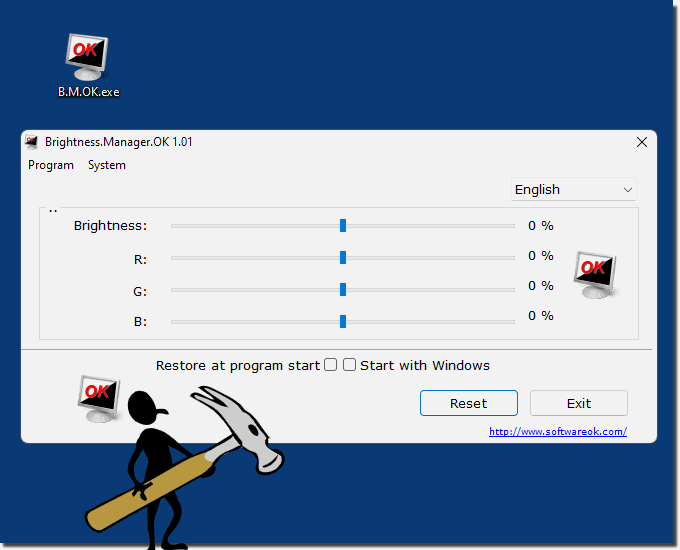 |
2.) Why this type of screen brightness regulation, what do I have to consider?
As mentioned briefly above, on some Windows operating systems the screen brightness regulator sporadically does not work, or the monitor driver does not work quite correctly under Windows 11, 10, ... etc.
Or for whatever reason, a defective screen brightness control on the monitor is also not uncommon and you can only look into the tube in a monitor that is much too bright or too dark.
You can let the program run in the background but note that the MS Windows OS resets the values when the PC is restarted.
The screen brightness control symbol is in the notification area. If the Brightness.Manager.OK.exe is too long in the name, simply rename BMOK.exe the functionality of the screen brightness control is not affected by this! The program will automatically switch to English if it detects when it starts up that it is not a PC that is set up in German !
| (Image-2) Adjust screen brightness under Windows 11, 10, ...! |
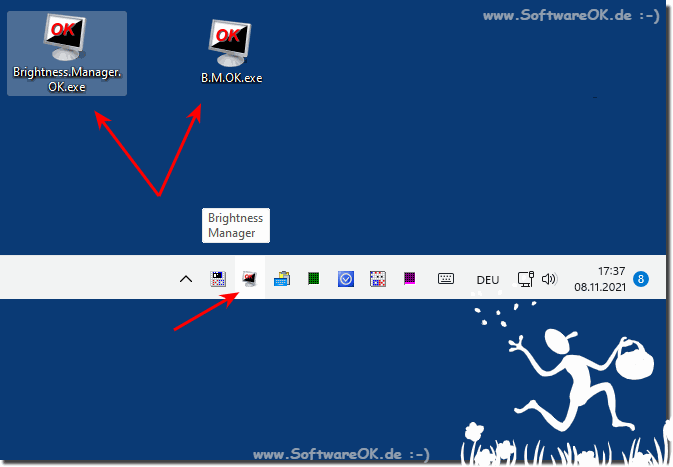 |
The Brightness.Manager.OK!
3.) How do I install and uninstall the screen brightness control?
1. Download the slim screen brightness controller ►► Brightness.Manager.OK.zip2. After the download, open the Windows download folder and the zip folder
3. Then you can save the executable file anywhere on the PC
4. To Example on the desktop
5. Then just start with a double click
6. And adjust the screen brightness
If the screen brightness does not suit the APP inside, simply uninstall:
► How do I uninstall the screen brightness controller!
As you can see in the animation here, the change in screen brightness cannot be seen in the image, as the values are sent directly to the monitor!
| (Image-3) The screen brightness manager for Windows is OK! |
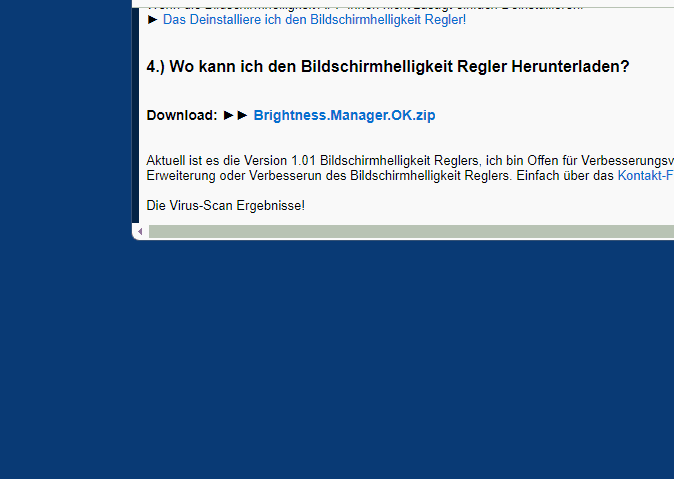 |
4.) Where can I download the screen brightness control?
Download: ►► Brightness.Manager.OK.zip
Here you can always find the latest version of the screen brightness slider, I am open to suggestions for improvement regarding the extension or improvement of the screen brightness slider. Simply use the contact form!
5.) Uninstalling the screen brightness control on Windows!
In order not to have to deal with it for a long time, I have integrated a self-delete function for the tool, so it is not a lot of effort to remove or uninstall the screen brightness control from MS Windows OS!| (Image-4) Simply remove the Screen Brightness Manager from your MS Windows OS! |
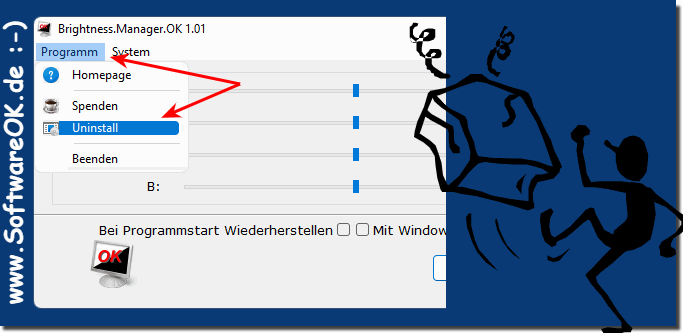 |
| # Brightness.Manager.OK Versions History |
| New in version 1.19 // 19 February 2025 Important language update in Brightness.Manager.OK New languages: Dutch, Russian Many thanks to Atze for the Dutch language. Many thanks to Dmitry Yerokhin for the Russian language. |
| New in version 1.16 // 4 February 2025 Important language update in Brightness.Manager.OK New languages: Simplified Chinese Many thanks to Mao for the Simplified Chinese language. |
| New in version 1.15 // 19 November 2024 Important language update in Brightness.Manager.OK New languages: Portuguese-(Brazil) Many thanks to Ronaldo for the Brazil-Portuguese language. |
| New in version 1.14.5 // 18 October 2024 Important update of the language files Small fine cuts and cosmetic adjustments New languages: Spanish Many thanks to Ricardo for the Spanish language (Venezuela). |
| New in version 1.14 // 27 August 2024 Extensive tests carried out in the brightness manager under all Windows operating systems New language in Brightness.Manager.OK: Arabic Thanks to MOHAMED ALHARBI for the Arabic language. |
... complete Versions History
| # Brightness.Manager.OK is multilingual and a popular program worldwide: |
| Language | % | Translator Name | |
| 1 | German / Deutsch | 100 % | Nenad Hrg |
| 2 | Englisch / English | 100 % | Nenad Hrg |
| 3 | Korean / 한국어 | 100 % | VenusGirl ❤ |
| 4 | French / Français | 100 % | Drake4478 |
| 5 | Chinese-Traditional / 正體中文 | 100 % | Danfong Hsieh |
| 6 | Italian / Italiano | 100 % | Pasquale |
| 7 | Japanese / 日本 | 100 % | Shōgun 将軍 |
| 8 | Arabic / عربي | 100 % | MOHAMED ALHARBI |
| 9 | Spanish / Español | 100 % | Ricardo |
| 10 | Portuguese-BR / Português | 100 % | Ronaldo |
| 11 | Simplified-Chinese / 简体中文 | 100 % | Mao |
| 12 | Dutch / Nederlands | 100 % | Atze |
| 13 | Russian / Русский | 100 % | Dmitry Yerokhin |
- How to find a free freeware to quickly adjust screen brightness for Windows 10?
- How do I adjust screen brightness in Windows 11? What free tools are available?
- Is there a good freeware for Windows 12 to adjust screen brightness quickly and effectively?
- Is there a tool for Windows 10 that allows you to adjust the screen brightness individually and quickly?
- How can I quickly adjust screen brightness on Windows 11? Which freeware is recommended?
- I need a quick way to adjust screen brightness on Windows 10 – what are the freeware options?
- What programs offer quick screen brightness adjustment for Windows 10 at no cost?
- I need a quick way to adjust screen brightness on Windows 12 – are there any free programs?
- Is there any free software for Windows 11 to quickly adjust screen brightness?
- I'm looking for a quick and free screen brightness adjustment method on Windows 12.What?
- What are some free tools to quickly adjust screen brightness on Windows 10?
- How do I find a free program to quickly adjust screen brightness on Windows 10?
- Which freeware offers quick screen brightness adjustment for Windows 11?
- Is there an easy method to adjust screen brightness on Windows 11 using free tools?
- How do I find a free quick screen brightness adjustment tool for Windows 12?
- How to find a tool for Windows 11 to quickly adjust screen brightness at no cost?
- How can I quickly and individually adjust the screen brightness on Windows 11?
- How do I find a freeware to quickly adjust screen brightness on Windows 10?
- How to quickly adjust screen brightness on Windows 10 and what free tools are available?
- Is there a freeware for Windows 10 to quickly adjust screen brightness with individual options?
- How do I find a quick and free solution to adjust screen brightness on Windows 10?
- I'm looking for a quick and free solution to adjust screen brightness in Windows 11 – what's there?
- What are some free tools for quickly adjusting screen brightness for Windows 12?
- Is there an easy and free method to adjust screen brightness on Windows 12?
- What software allows you to quickly adjust screen brightness in Windows 11 at no cost?
- How can I adjust screen brightness quickly and for free on Windows 10?
- How to quickly adjust screen brightness on Windows 12? Are there any free tools?
- Is there a quick and free solution to adjust screen brightness on Windows 12?
- What free tools allow you to quickly adjust screen brightness on Windows 11?
- Is there a tool for Windows 10 to adjust the screen brightness individually and quickly?
- How can I adjust screen brightness on Windows 11 for free and efficiently?
- How to find a free freeware to quickly adjust screen brightness on Windows 11?
- How do I find a free program to quickly adjust screen brightness in Windows 11?
- Which freeware programs offer efficient screen brightness adjustment on Windows 11?
- How can I Adjust screen brightness on Windows 10 quickly and effectively?
- What are the freeware options for quickly adjusting screen brightness on Windows 10?
- I'm looking for software to adjust screen brightness in Windows 10 quickly and easily – are there any free options?
- Is there a free tool for quickly and individually adjusting screen brightness for Windows 12?
- How can I adjust screen brightness in Windows 11 easily and for free?
- Which freeware programs provide an overview of screen brightness settings in Windows 12?
- Is there a free tool for Windows 10 to quickly and individually adjust screen brightness?
- Is there any free software to customize screen brightness on Windows 12?
- Is there an easy and free way to adjust screen brightness for Windows 12?
- Is there a freeware for Windows 12 to quickly and individually adjust the screen brightness?
- What software can I use to adjust screen brightness in Windows 10 quickly and for free?
- How can I adjust screen brightness on Windows 10 quickly and easily?
- Is there a free method to quickly adjust screen brightness on Windows 12?
- What are some free solutions to adjust screen brightness on Windows 11?
- How can I quickly adjust screen brightness on Windows 11? Are there any free solutions?
- Which freeware offers quick screen brightness adjustment for Windows 10?
- What software offers quick and easy screen brightness adjustment for Windows 12?
- What software for Windows 10 offers easy and quick screen brightness adjustment at no cost?
- Is there a quick screen brightness adjustment for Windows?
- Is there a free freeware for Windows 12 to quickly adjust screen brightness?
- Is there a simple and free tool to adjust screen brightness on Windows 12?
- Is there a free solution for Windows 12 to quickly adjust screen brightness?
- How to find a free screen brightness quick adjustment software for Windows 12?
- What free programs offer quick screen brightness adjustment on Windows 12?
- How can I adjust screen brightness on Windows 10 for free and efficiently?
- How can I adjust screen brightness on Windows 11 quickly and for free?
- Which Free ProWhat do you need to quickly adjust the screen brightness on Windows 10?
- How can I adjust the screen brightness on Windows 10 individually and quickly?
- How do I find a free tool to quickly adjust screen brightness on Windows 10?
- What software to quickly adjust screen brightness is available for free on Windows 11?
- Which freeware programs offer quick screen brightness adjustment for Windows 11?
- What free tools offer quick screen brightness adjustment on Windows 11?
- Is there for Windows 11 a freeware for quickly adjusting the screen brightness?
- How can I do a custom and quick screen brightness adjustment on Windows 12?
- Which freeware offers a comprehensive overview of how to adjust screen brightness for Windows 11?
- How do I find a free quick screen brightness adjustment tool for Windows 10?
- Is there an efficient and free solution for Windows 12 to quickly adjust screen brightness?
- How to adjust screen brightness on Windows 10 for free and quickly?
- What quick screen brightness adjustment software is available for free on Windows 11?
- Is there a tool for Windows 10 that allows for quick and easy screen brightness adjustment?
- Are some free screen brightness quick adjustment tools for Windows 10?
- What are the free options for quickly adjusting screen brightness on Windows 11?
- What software offers quick and free screen brightness adjustment for Windows 11?
- Is there a free tool for Windows 10 to quickly adjust screen brightness?
- Is there a freeware tool to quickly and individually adjust screen brightness in Windows 12?
- Is there a free tool for Windows 12 to adjust screen brightness quickly and easily?
- How to quickly adjust screen brightness on Windows 10? What free tools are available?
- How to find a freeware to quickly adjust screen brightness on Windows 12?
- How can I quickly adjust screen brightness on Windows 11? Is there free freeware?
- Which freeware tool offers quick screen brightness adjustment for Windows 12?
- Overview of the screen brightness Windows?
- I am looking for a quick screen brightness adjustment for Windows 10?
- Is there a quick screen brightness adjustment Windows?
- Is there a free program for Windows 10 to quickly and individually adjust the screen brightness?
- A software to quickly adjust the screen brightness?
- Windows quick screen brightness adjustment, as freeware?
- Are you looking for a software to get a good overview of quick screen brightness adjustment in Windows?
- Is there a tool for Windows 10 to quickly and efficiently adjust screen brightness at no cost?
- How can I adjust screen brightness for free and quickly on Windows 12?
- How can I adjust screen brightness on Windows 10 quickly and for free? What tools are available?
- How to adjust screen brightness on Windows 10 efficiently and for free?
- What are the freeware options for quickly adjusting screen brightness on Windows 12?
- How to adjust screen brightness on Windows 10 easily and for free?
- How can I get quick screen brightness adjustment?
- What free programs offer efficient screen brightness adjustment on Windows 11?
- What free tools offer quick screen brightness adjustment for Windows 11?
- How to adjust screen brightness on Windows 11 easily and quickly?
- Which freeware allows you to quickly adjust the screen brightness for Windows 11?
- Is there any free freeware to quickly adjust screen brightness on Windows 12?
* Brightness.Manager.OK - Control screen brightness on Windows OS!
# Thanks+

