An automatic login tool that was created on the basis of MS Windows 11 to enable automatic login with an encrypted password!
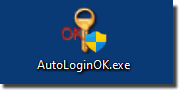 As an extension to the description:
As an extension to the description: ►► Automatically log in to Windows 11 / Autologin?
1.) ... The AutoLoginOK Tool for MS Windows OS!
2.) ... Download AutoLoginOK and use it under Windows!
3.) ... What should I watch out for and if it doesn't work?
4.) ... isn't it a Windows system hack?
5.) ... Should I use the x64 or x32 version?
6.) ... Does autologin also work with Microsoft's accounts / account with PIN and such?
The automatic login under Windows is very popular, especially on home PCs, who would like to save entering the password, or in test environments, as well as while setting up the system again and you don't want to enter the password again and again!
Download: ►► AutoLoginOK.zip ►► AutoLoginOK_x64.zip
1.) The AutoLoginOK Tool for MS Windows OS!
Basically you can use the simple variant without external tools:►► ... Autologin Windows 11 Home, Pro, ... Create a registry entry!
The AutoLoginOK tool does about the same, only that the password / password is also encrypted with the MS auto-login password encryption / guidelines, so that it is not recognizable as plain text in the registry!
| (Image-1) Auto-Login-OK for Windows! |
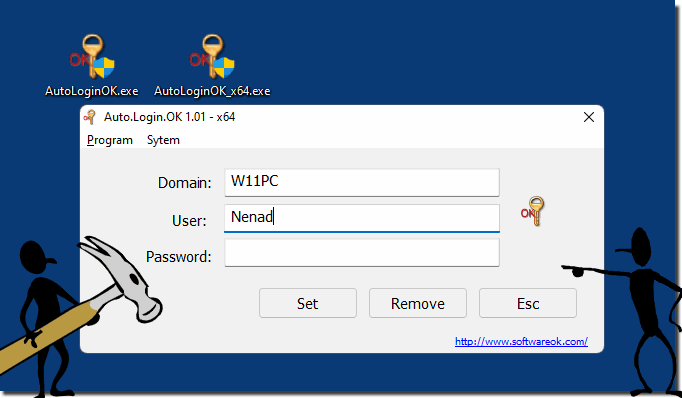 |
2.) Download AutoLoginOK and use it under Windows!
Download: ►► AutoLoginOK.zipDownload: ►► AutoLoginOK_x64.zip
After the download, simply place it on the desktop, installation is not required! Start the AutoLoginOK.exe. Enter the domain name (can also be left blank), now simply the user name for the autologin and the current password!
If "Autologin configured successfully" appears everything is OK!
Or when deactivating "Autologin was successfully deactivated"
Or when deactivating "Autologin was successfully deactivated"
The auto-login tool does not currently check the account / user name or the password, it is at your discretion to enter the information correctly!
Domain: = PC name
User: = Your login name
Password: = Your current password
Set = Set autologin
Remove = Removes the automatic login
(... see Image-2)
| (Image-2) Set automatic login on Windows! |
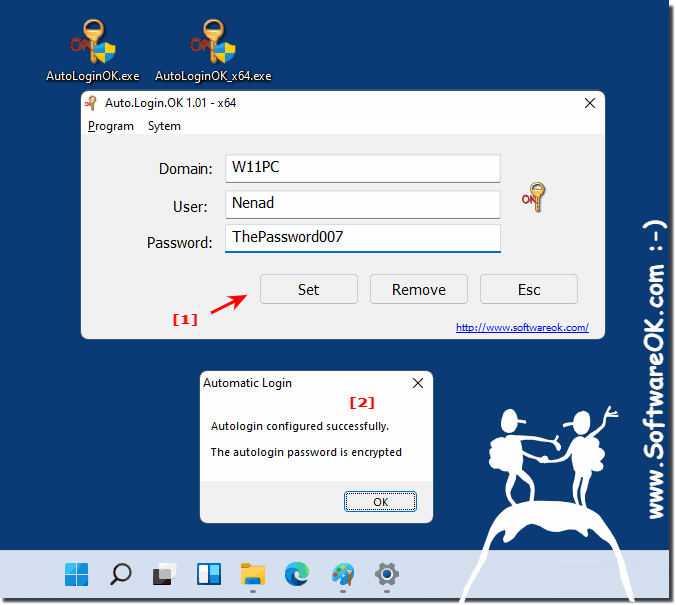 |
3.) What should I watch out for and if it doesn't work?
1.If you should change the password, the AutoLoginOK has to be executed again in order to continue to enable the autologin!2. If Windows 11, 10, ... is configured in such a way that password restrictions are in place, automatic logon is not possible under Windows!
3. Autologin does not work when reactivating from standby, it is possible when restarting and booting the PC!
To do this: ► Deactivate password in Windows 10 and 11 hibernation, save energy!
Via the system menu you can quickly jump to the system-relevant functions with regard to the password!
(... see Image-3 Point 1 and 2)
(... see Image-3 Point 1 and 2)
| (Image-3) Auto-Login-OK on Windows! |
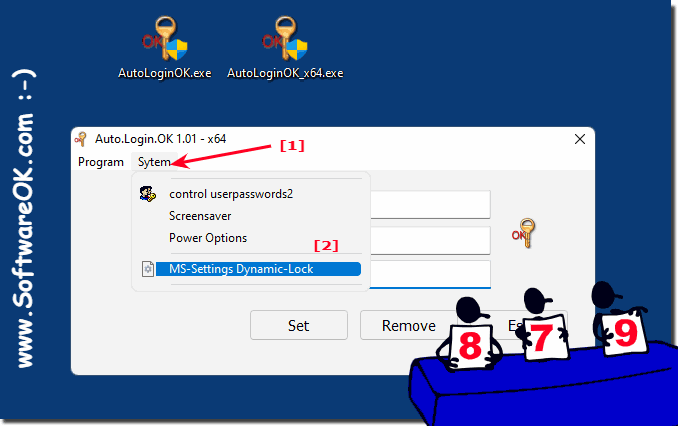 |
4.) ... isn't it a Windows system hack?
No, Microsoft has designed it to enable automatic login to Windows servers and desktop PCs in order to save yourself having to enter passwords. Setting up the auto-login only works with full administrator rights!
For this reason, AutoLoginOK must of course be started in administrative mode!
(... see Image-4)
virustotal.com:
AutoLoginOK.exe 7338b76f7b9fbb5870a5567b93c086a8946828fad62b11d0edc82764fc1bb581
AutoLoginOK.zip 65a8305b97050fb2402b480b3b64e446cba716fb3c3c82adb2f95b5880644611
AutoLoginOK_x64.exe 6a06d58b3918d612d65f905acce035e3e840f560f69b750ffee05c487ecfe74c
AutoLoginOK_x64.zip 330437c72656c7655607032c93a3c3b230a3671e32527146e32e383725770b24
| (Image-4) AutoLoginOK enables automatic login on Windows! |
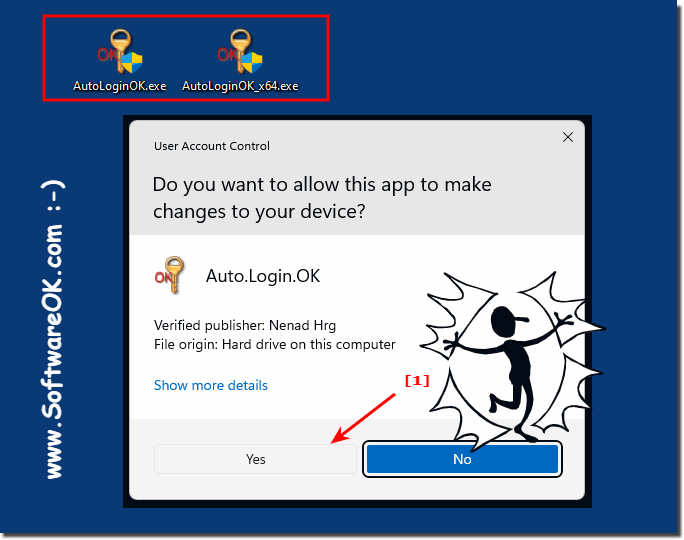 |
5.) ... Should I use the x64 or x32 version?
In the tests under Windows 11 and Windows 10, there were no differences to the x64 version, both are approximately ~ 100 KB in size! It even works with the pin registration (see point 6)
(... see Image-5)
| (Image-5) Automatically log on in MS Windows OS! |
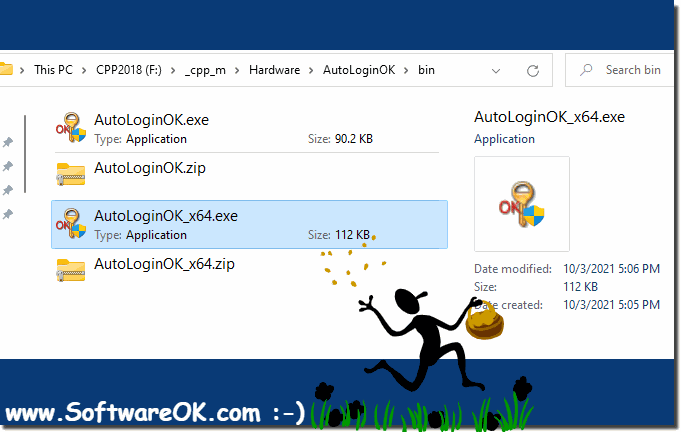 |
6.) ... Does autologin also work with Microsoft's accounts / account with PIN and such?
Yes, it even works with a PIN!
Please note that you do not use the PC password, but the MS account password for the MS account!
You can use the local user name or the email login from the account, but the password must be from the MS account!
(... see Image-6 Point 1 and 2)
Just test it and send me feedback if necessary ;-) Why not if it is possible!
As already mentioned, the tool does not currently check your account,.. username,.. password, it is up to you to enter the information correctly and confirm it with Set! But it also works on Windows 10!
| (Image-6) Auto-login with MS account enables automatic login on Windows! |
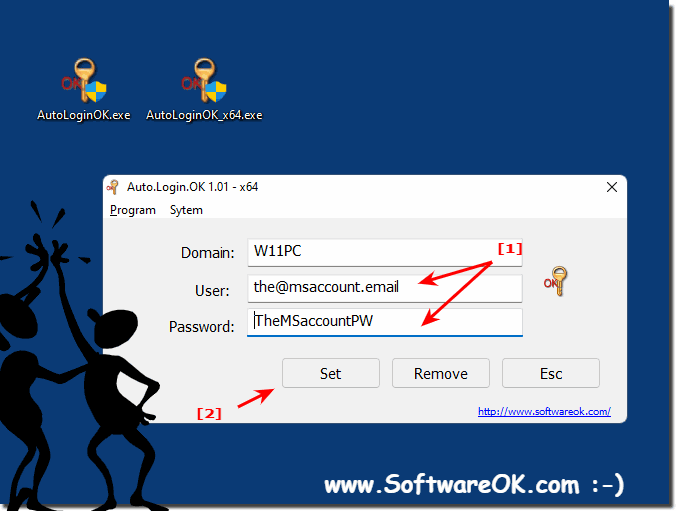 |
