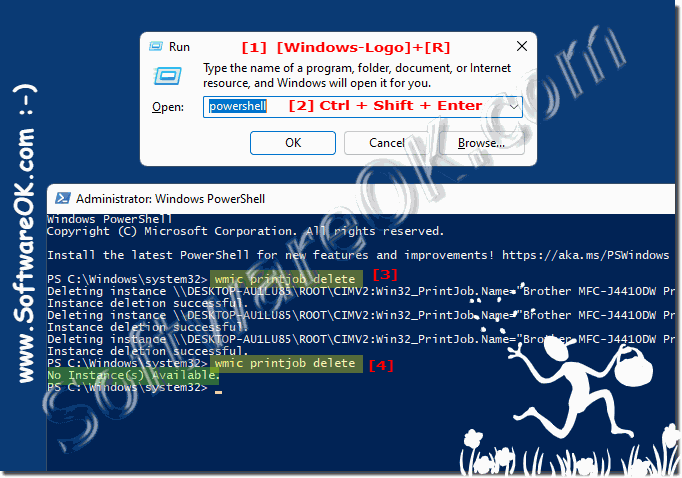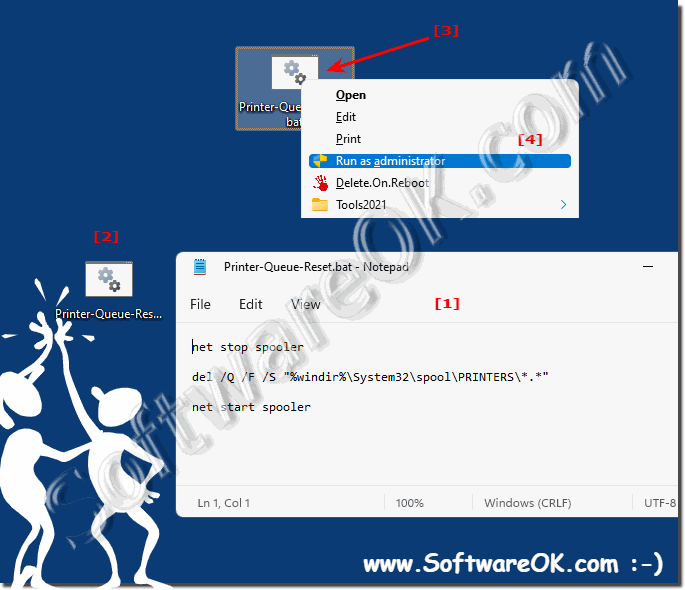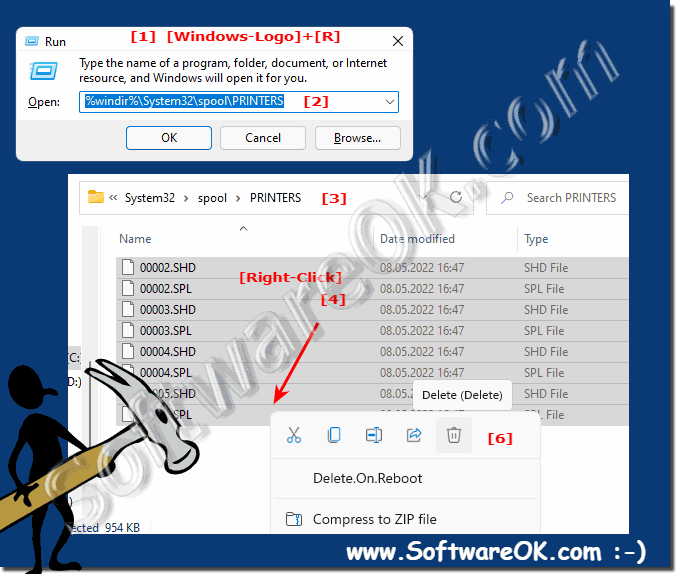Reset print queue with PowerShell?
If there are a lot of pending jobs in the print queue, PowerShell can be used to delete all of the print jobs and thus reset everything!
wmic , as it works in the command prompt and in PowerShell
Windows + R and confirm with Ctrl + Shift + Enter )
wmic printjob delete
... see Image-1 Point 1 to 4 )
(Image-1) Delete all print queue with PowerShell!
net stop spooler
del /Q /F /S "%windir%\System32\spool\PRINTERS\*.*"
net start spooler
... see Image-2 Point 1 to 4 )
(Image-2) Reset print queue with batch file!
If you're deleting your printer queue more often, you can also do a simple batch file to do it with one click.
the Windows print service must be stopped. But you can also clean up the print queue with a batch file !
%windir%\System32\spool\PRINTERS
... see Image-3 Point 1 to 4 )
(Image-3) The printer queue folder of Windows!
Sometimes print documents that you are printing just get stuck in the printer's queue and prevent further documents from being printed. Regardless of whether you are using a local or a shared network printer, sometimes it is a simple misprint that cannot be printed correctly. Often times, simply deleting and restarting the print queue will solve the problem.
See also:
FAQ 6: Updated on: 27 May 2024 10:19
Windows
It is really easy to find out the SHA256 hash value of a file with PowerShell under Windows 11, 10, or MS Server 1. Get SHA256 checksum via PowerShell
Deactivating or activating the touch screen function with PowerShell is also possible on all MS Windows Desktop and MS Server OS Everyone knows the simple
Checking the PowerShell version in all MS Windows 11, 10, and MS Server OS is quite easy and easy to find out even without PowerShell expertise If you
In order to work easily with Powershell commands, you can list them, filter them, or get help for the individual Powershell commands Contents: 1. Listing
Listing arguments / parameters of running programs or services with PowerShell is quite practical on MS Windows 11, 10, and Server OS Start PowerShell
The simple and fast optimization of VHD and VHDX files with simple PowerShell commands on MS Windows 11, 10, or MS Server OS is very popular The "Optimize-VHD"
Its easy to enable Hyper-V PowerShell on MS Windows Desktop and Server to handle, optimize, virtual PCs and virtual hard disks, Hyper-V is already
»» My question is not there in the FAQ
Asked questions on this answer:
How can I make sure the batch file ran correctly and the print queue was reset?
How can I create a batch file to clear the printer queue and restart?
In which mode should the Command Prompt or PowerShell be opened to delete the print jobs?
How to avoid printer queue overload?
What is the purpose of the "net stop spooler" command in the batch file?
What effects can a faulty network connection have on print jobs?
What command is used to remove all print jobs in the print queue?
What steps can be taken to check the printer's network connection?
How can I tell if my print jobs have been deleted without using Command Prompt?
What are possible causes of print queue network problems?
What keyboard shortcut is used to open Command Prompt in administrative mode?
What is the path to the print queue folder in Explorer?
Why is it important to clear and restart the print queue in administrative mode?
Which option should be selected when running the batch file to get administrative privileges?
How can I tell if my printer is connected to the network correctly?
What type of file errors can cause print jobs to get stuck?
What tools are available to troubleshoot printer driver problems?
What precautions should I take before performing driver updates?
What alternatives are there if the wmic printjob delete command doesn't work?
What is the message that appears when there are no print jobs in the queue?
How can I tell if a print job is stuck due to a driver problem?
What steps can be taken to troubleshoot printer driver problems?
What problems can cause stuck print jobs?
How can I check the print queue if I don't have administrator privileges?
What safety precautions should be taken before making changes to the print queue?
How can I delete all stuck print jobs in the print queue?
How can I update outdated printer drivers?
What role do driver compatibility and up-to-dateness play in the smooth functioning of the print queue?
What steps should be taken if the print queue continues to cause problems after the print jobs have been deleted?
What protocols can be used to diagnose network problems with the printer?
What steps can be taken to reduce the likelihood of file errors in print jobs?
How do I check if all print jobs have been successfully deleted?
Why is it important to check the print queue before deleting print jobs?
Keywords: powershell, reset, print, queue, with, there, pending, jobs, used, delete, thus, everything, command, Questions, Answers, Software