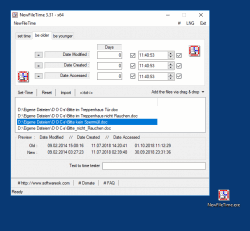Manipulate, correct any time stamp of any Windows 11, 10, ... file and folder!
Update on: 2 January 2025
Suitable for : Windows 11, Windows 10, 8.1, 7, ... , Server 2012-2025, 2022, x64, x32, x86
Suitable for : Windows 11, Windows 10, 8.1, 7, ... , Server 2012-2025, 2022, x64, x32, x86
NewFileTime is a Windows tool that provides you easy access to correct or manipulate any of the timestamps for any file and folder on your Microsoft Windows system.
Small, Portable, Smart and effective Windows File Time Software, free for all user privat and office. Is in the Office category on SoftwareOK!
Key features in the time stamp tool!
◆ Summer time and winter time stamp corrections
◆ Multiple files support
◆ Change timestamp plus drag and drop
◆ Change File and Folder time via MS Explorer Menu
◆ File Name to File Time Stamp
◆ Edit and import file times in Excel or Calc
Other specifications:
◆ Optional translation feature
◆ Very Small
◆ Freeware
◆ Portable
◆ Multilingual
Several files and/or folders can be modified
at the same time. You can add files simply via Drag and Drop or by import from a folder. In any case, it opens in different ways to bring you quickly to the job at hand. You can make files proportionally younger or older, or you can set a specific date/time.
With this utility everyone can have the ability to make quick corrections to the creation, last access and modification dates/times of the files or folders on their PC. NewFileTime does not have to be installed and can be executed easily from the desktop. Portable use is also possible.
It can be used to make time corrections, such as: for incorrectly set of time on the digital camera, the computer, or for other important reasons.
A simple usage example of NewFileTime
Start the program. The first time that you use it the program it will present you with a license screen. The program is free and the license info is only displayed the first time (per PC).
Once the program is open drag a file onto the NewFileTime window.
If you want the dates/times to be anything other than the current date and time one way that you can accomplish this is to click on the "#" drop-down. Two further sub-menus appear: time and date. Those can be used in combination to specify the new date/time in one hour increments from your current date/time. That method will yield a maximum change of about one week.
At any point you can revert to the current date/time by clicking on "#" and then "Current."
You may also enter the exact date/time that you want. You may select or deselect any of the three timestamps (modified, created, accessed) via tick boxes to the right of the attribute.
Once you have the dates/times specified correctly simply click on the "Set-Time" button in the middle-left portion of the screen.
Files and folders are cleared from the program by pressing the "reset" button. After that you may drag other files/etc. into the program window.
To set the dates/times of entire directories or directory trees click on the "Import" button and set the attributes there in the way that is appropriate to your needs. Those attributes are:
Include Subfolder
Add Files
Add Folders
With this you can specify if files, folders or both will have their dates/times modified. This also specifies if just files and/or folders in the indicated directory are to be modified or if those items in the entire directory tree will be modified.
Once those attributes are set click the "Import" button and select "Import" from the drop-down. This initiates the selection of the directory or directory tree to be modified.
Once everything is as you wish it to be click the "Set-Time" button in the middle-left portion of the screen.
When using the import function check the results afterwards to make sure you've gotten what you wanted.
These are just simple examples. Play around with NewFileTime and you will quickly understand how to use it and also discover more sophisticated ways to use it.
| # NewFileTime Versions History |
| New in version 7.44 // 2 January 2025 General adjustments to the new Windows 11 update in the file timestamp application The language file has been updated and the necessary adjustments have been made. |
| New in version 7.41 // 3 December 2024 General adjustments to the new Windows 11 update in the file timestamp application The language file has been updated and the necessary adjustments have been made. |
| New in version 7.37 // 12 November 2024 Important testing and review of the file timestamp application for the upcoming MS Windows operating system The language file has been updated and the necessary adjustments have been made. |
| New in version 7.33 // 9 October 2024 Improvements in dark theme/mode support in the File Time Stamp application Important tests in the File Time APP for the upcoming MS Windows OS Update of the language files |
| New in version 7.31 // 9 September 2024 Verification and testing of the File Time application on Windows 11 22H2 Update of the language files in the File Time application for all MS Windows OS Re-optimization in: Detection of the date and time from the file name |
... complete Versions History
| # NewFileTime is multilingual and a popular program worldwide: |
| Language | % | Translator Name | |
| 1 | German / Deutsch | 100 % | Nenad Hrg |
| 2 | English / Englisch | 100 % | Nenad Hrg |
| 3 | Japanese / 日本 | 100 % | BlueX g |
| 4 | Italian / Italiano | 100 % | bovirus e Valerio Russo |
| 5 | French / Français | 100 % | Drake4478 |
| 6 | Chinese-Simplified / 简体中文 | 100 % | Eden-LZD, egfree, No_Name |
| 7 | Dutch / Nederlands | 93 % | Anton Rooijakkers/Luk Tourlouse |
| 8 | Traditional-Chinese / 繁體中文 | 100 % | Danfong Hsieh |
| 9 | Brazil / Português | 78 % | Élson Viana |
| 10 | Czech / Český | 78 % | DžejPý, based Vaclav Sadilek |
| 11 | Romanian / Română | 64 % | Adrian Gabor |
| 12 | Russian / Pусский | 93 % | Григорьев Юрий Александрович |
| 13 | Swedish / Svenska | 65 % | Åke Engelbrektson |
| 14 | Greek / Ελληνικά | 100 % | geogeo.gr |
| 15 | Arabic / العربية | 93 % | Ali Alnajafi |
| 16 | Polish / Polski | 100 % | Michał 'Reload' Michalik |
| 17 | Hungarian / Magyar | 100 % | gidano, Lajos Fekete |
| 18 | Korean / 한국어 | 100 % | VenusGirl ❤ |
| 19 | Turkish / Türkçe | 93 % | Abdurrahman Özbek |
| 20 | Español / Spanisch | 94 % | Enrique Piñeiro |
| 21 | Belgium-Dutch / Netherlands | 73 % | A. Van Landschoot |
| 22 | Persian / فارسی | 73 % | JAVAD JOURSARAEI Alashti |
| 23 | Danish / Dansk | 100 % | Acp |
| 24 | Spanish-Colombia / Español-Colombia | 100 % | Carlos A Medina R & AlYoNiDí |
| 25 | Bulgarian / Български | 90 % | Иван Караджов |
| 26 | Ukrainian / Українська | 93 % | Петро Сульжик - PJ |
| 27 | Thai / ภาษาไทย | 93 % | Chanchana |
| 28 | Polish / Polski | 93 % | Michał |
| 29 | Norwegian / Norsk | 93 % | Norsk-Superman |
| 30 | Irisch / United Kingdom | 93 % | Brexit |
| 31 | Portuguese / Portuguese | 93 % | Ronaldo C. |
| 32 | Vietnamese / Tiếng Việt (Việt Nam) | 93 % | Huy |
| 33 | Afrikaans / South-Africa | 93 % | African-Man |
| 34 | Hindi / हिन्दी | 91 % | The Hindi Man |
| 35 | Spanish-VE / Venezuela | 93 % | Ricardo A. Rivas |
| 36 | Indonesian / Indonesia | 93 % | Indonesian Super Girl |
| 37 | Malay / Malaysia | 93 % | Washington |
| 38 | Filipino / Pilipino | 93 % | Abraham Lincoln |
| 39 | Finnish / Suomi | 93 % | Otto |
| 40 | Catalan / Català | 93 % | David Gironès |
| 41 | Bosnian / Bosanski / Hrvatski / Srpski | 93 % | |
| 42 | Portuguese-Brazil / Portuguese-Brazil | 100 % | Gustavo Monteiro Reis |
- Text to time tester, update folder timestamp, dhanging file date in windows 7, 10, 8.1 portable?
- Change file date, change date creation date all functions of the file, date, change conveniently?
- Software to adjust file and folder date in windows?
- Time manipulation windows?
- File and folder time-stamp utility Windows 12, 11, 10, 11, 8.1, 7,?
- Program to change the time stamp of files, simply free of charge for my Windows computer?
- Set directory date for file, folders, images and documents under Windows 11, 12, 10.0, 8.0, 7.0, 6.0 5.0, 4.0?
- Reset folder time stamp windows server 8 and 8.1?
- Timestamp software freeware?
- Program to change folders to certain date and download new file time?
- Created changed on last access change and change all file times?
- Change file accessed time or change folder timestamp portable and also for windows 10?
- The corrections in the file, slipped in the document, then set the current date again?
- Change file timestamp server 20019?
- Reset system time of files and directories as software freeware?
- Change Windows Server 2016 last access for certain or multiple files?
- The date of the files can change the file's date, file ascending, so that all files have a creation date and time?
- Change file date Change creation date of one or more files is excellent?
- Change last access or change the date with a freeware?
- Modify time stamps windows 10?
- Change file creation time, of files or folders, set date file or files?
- Freeware change file date time, is there something free to download?
- I am looking for software to change access times and initial times, individual times for files and folders?
- Change file time for windows 7.0 and current 10, 11, 12 Last Date to move multiple files?
- Windows server 2019 last access, Free windows portable directory timestamp tiny?
- Software for changing the date of programs, folders, directories, Word, Execel, and other MS Office files for Windows?
- Time manipulating files, directories, and folders?
- Date directory put latest file in change folder for windows?
- NEW FILE TIME for file date time manipulation?
- Windows last access to folder, change time or adjust in Windows 10?
- Change date file Windows software, find download and use?
- Change file timestamp or new file time and timestamp difference xp vista?
- Change timestamps in folders and files, download software for free?
- Folders manipulation win 7, 10?
- Changed on date move multiple files, change file times and documents?
- Change file times in Windows 11 and Windows 12 as well as in old Windows 10?
- Timestamp tool for Windows, 10, server 8 and 8.1 ie 11?
- Windows 12 files date and time and modification date Windows 2025/2022 other than windows 11?
- Change date, time Changer 8.1, 10.1, 11, 12?
- Useful tool changes the date of a file, for all files in a directory and also the subdirectories?
- Software droplet date stamp windows, File directory time stamp software?
- Time manipulation software windows?
- Window file timestamp changes, New File Time to change file timestamp windows MS Server?
- Even if there is some training time?
- Change folder timestamp modified file subdirectories?
- Folder manipulation program, Program in order to change time stamps of files?
- File timestamp windows drop?
- Windows 10 files date and time and modification date Windows 2019/2016 other than windows 8.1?
- Software to modify the folder date and time?
- Time stamp manipulation?
- Change timestamp drag and drop software date and time windows xp?
- Last Date to move multiple files?
- Date and time display, adjust the date, change the date and time, have entered the desired date and the corresponding time?
- Fixed deadline numerous files created afterwards file, Excel file, calculation errors crept in rework deviating later, date, creation date files adjusted, i.e. deferred?
- FILE DATE CHANGES Virus scanned Free Safe, Manual installation, Windows, Latest changes available for download?
- The file date set exactly, creation date and also the modification date of each of your files, file date changed?
- If desired, the files have the same historical date?
- Save time time W10, from Windows 7, change timestamp, software to update folder modified date?
- I need revert the time date change, cause change the entire folder, Change file times?
- Change file timestamp freeware, the new Windows 10 and Windows 11 Betta?
- Time stamps software?
- Date set file directory, Manipulate time ticks’ windows?
- Change file time windows 10, or correct on windows 10 with ie 11?
- Time and datestamp windows 7, 10, 8.1 a timestamp software freeware?
Operating systems: Windows 12, Windows 11, Windows 10, Windows 10 Pro, Windows 10 Enterprise, Windows 10 Home, Windows 8.1, Windows 8.1 Enterprise and Pro, Windows 8, Windows 8 Enterprise and Pro, Windows 7, Windows 7 Enterprise, Windows 7 Home Basic, Windows 7 Home Premium + Professional, Windows 7 Starter + Ultimate, , X64, x86 and x32 all Windows, MS Windows Server 2019, 2016,2012, . The user interface can be set for either English or German.
* Manipulate, correct any time stamp of any Windows 11, 10, ... file and folder!
# Info+ # Thanks+