You can also uninstall some updates on the new Windows 11, but not all of them are system-relevant!Before you ► reset Windows 11 to the factory settings , you can also uninstall some of the updates if you have problems after a Windows 11 update Contents: 1.) ... Uninstall an update under Windows 11!
|
| (Image-1) Remove installed updates from Windows 11! |
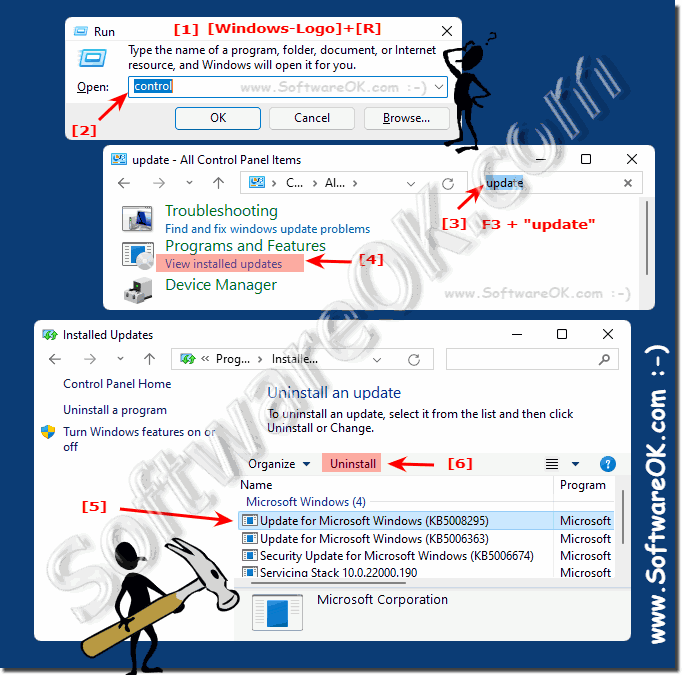 |
2.) The detection of all installed updates of Windows 11!
1. Start the Windows settings as usual ( Window + i )
2. Enter update history as a search term
3. And now you can see all updates nicely and cleanly
4. Optional: Uninstall updates or switch to the recovery options
( ... see Image-2 Point 1 to 6 )
Quality updates are regular major updates for the Windows 11 operating system
Driver updates , new drivers, or allow you to use devices to your system driver updates.
Definition updates are updates to Microsoft Defender, Anti-Malware and the latest virus and malware information, threats, so that Windows can detect them.
Other updates are various other updates that don't fit into the other categories.
| (Image-3) The Update history in Windows 11! |
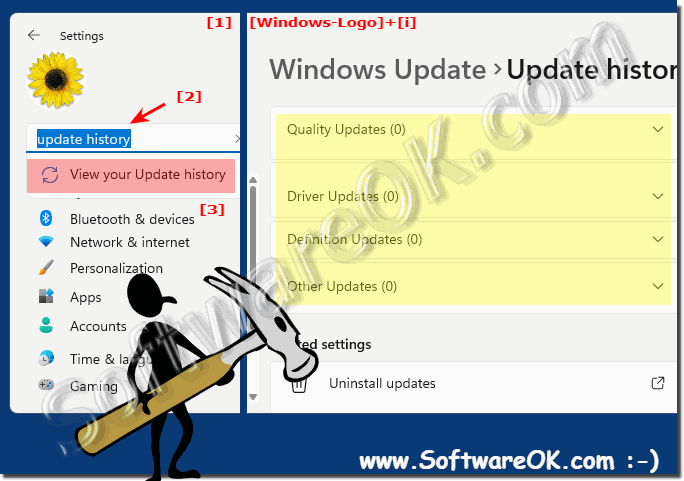 |
3.) ... More tips for problems with Windows 11 updates!
If your problems persist even after uninstalling updates and builds, the best thing to do is start your PC in Safe Mode and fix the problems there.
More tips:
►► Initiate safe Mode in Windows 11, 10, 8.1, ...!
►► The classic troubleshooting under Windows 11!
►► Have Windows 11 computer problems dealt with automatically!
►► Reset Windows 11 to factory settings!
FAQ 188: Updated on: 26 August 2023 10:05
