Reset the Quad-Directory File-Explorer to defaults as in fresh install, easy and smart on all MS Windows 11, 10, ... Desktop and MS Server OS!Info:
At Q-Dir auto update problems do a correct restart of windows or Start the program in Admin Mode and try again! Content / Solution / Tip:
|
| (Image-1) Reset Q-DIR to defaults ergo fresh install! |
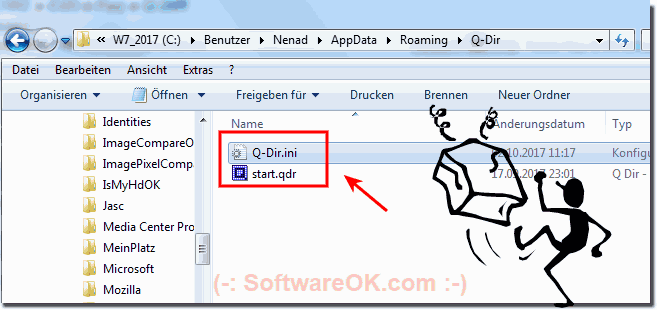 |
2.) *Q-Dir context menu bug
Please unchecked the options:
► Add Q-Dir to shell context menu
| (Image-2) Remove Q-DIR from Explorer Context-Menu! |
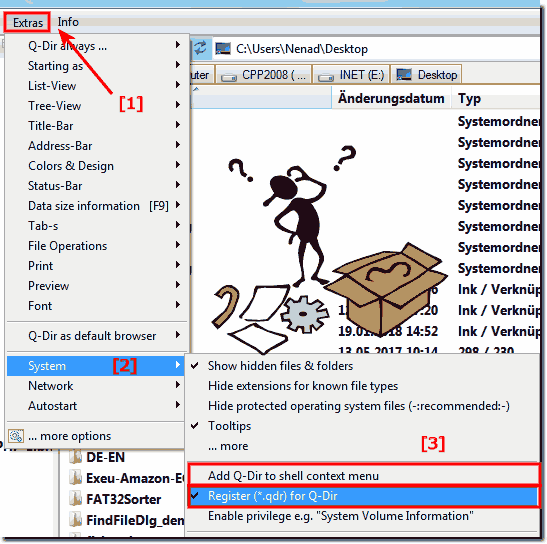 |
3.) Q-Dir Autoupdate and Disabe Autoupdate-Sevice!
As of version 7.41, Autoupdate service is in Q-Dir
Auto update service is deactivatable e.g. if Q-Dir is installed in the company network.
Simply make the entry in Q-Dir.ini then it will not appear in the right toolbar of Q-Dir.ini
Q-Dir.ini
[Q-Dir]
enable_auto_update=0
| (Image-3) Q-Dir Explorer Auto-update and Version Checker! |
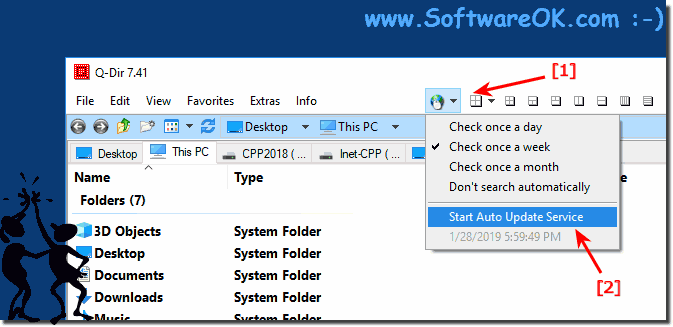 |
4.) Uninstall Q-Dir on new Windows 10!
.... https://www.softwareok.com/?page=Windows/Info/Q-Dir/24
5.) Has an impact on my Microsoft Office 365 auto update! !
The Q-Dir auto update does not affect the Microsoft Office 365 auto update under any circumstances, even if you have changed settings for the Microsoft Office 365 auto update. It is also the case with Office 2016, 2010. And the MS Windows 10 Auto Update has nothing to do with this either!If there are problems with MS Office, please check the Microsoft Office 365 auto update !
6.) Influence Autoupdate server from Q-Dir!
Freely adjustable auto update server
auto_update_domain = 1 www.softwreok.com
auto_update_domain = 2 www.softwreok.eu
auto_update_domain = 3 www.softwreok.de
| (Image-5) Q-Dir File Explorer Auto Update Server! |
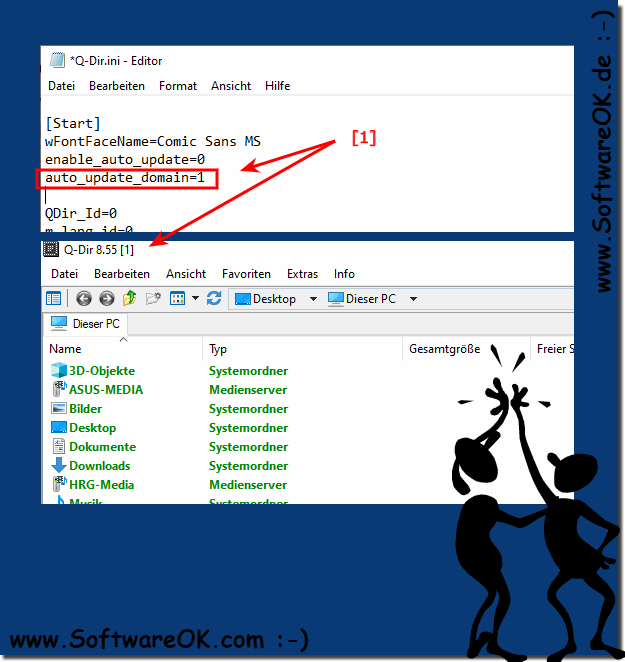 |
FAQ 105: Updated on: 29 May 2022 08:31
