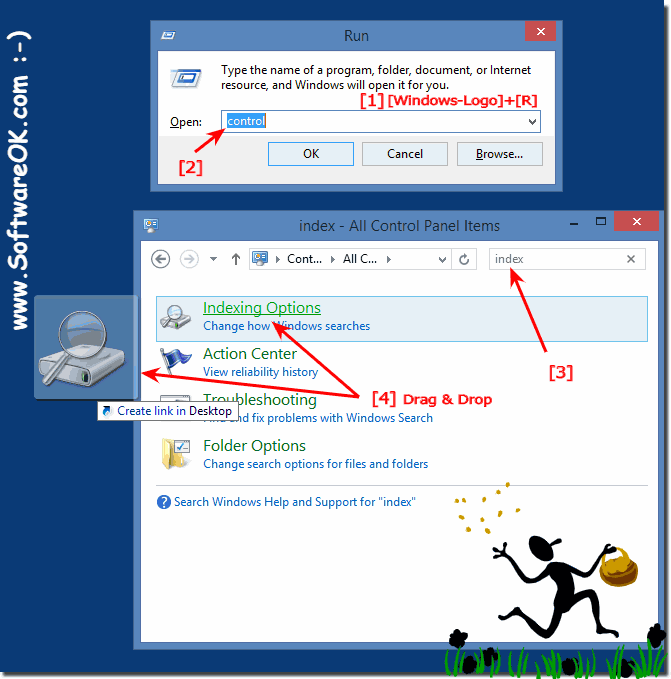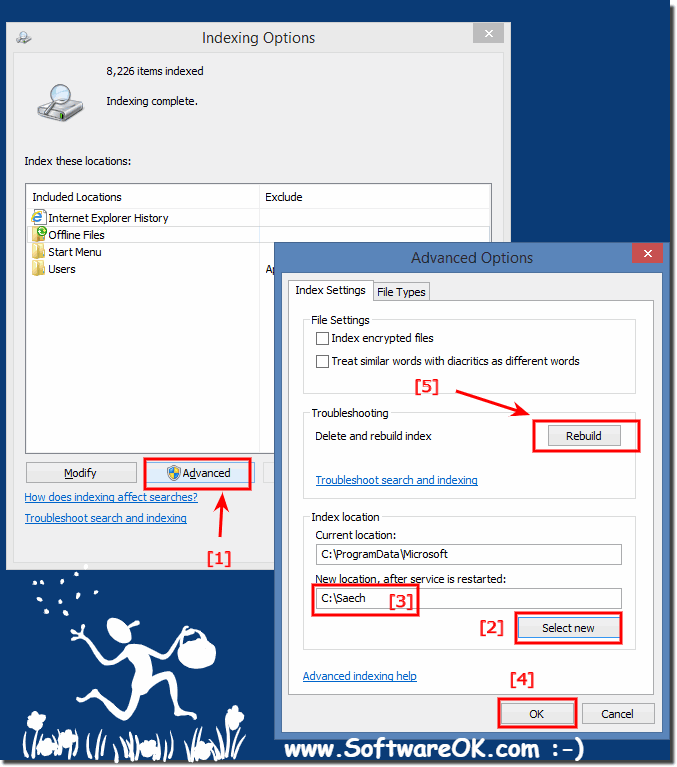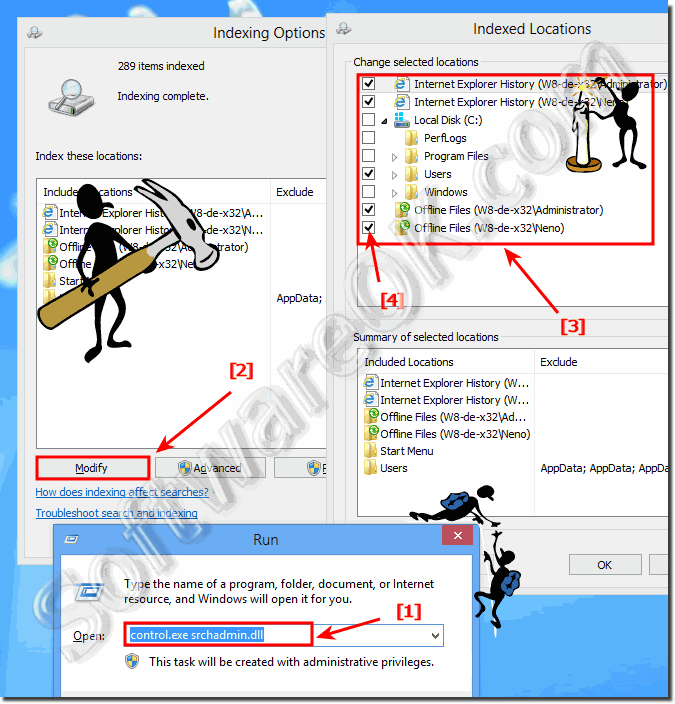|
How to change the Windows 8.1 / 8 indexing options (advanced searching)?
| | |
 To disable Windows 8.1 or Win 10 auto turn off, please read this: How to disable/enable Hibernate or Sleep at Windows 8 How to prevent system  Solution to disable or enable grouping in Windows 8.1 / 10 Taskbar a easy short example Content: 1. Disable Taskbar grouping in Windows 8.1 2.  There are several ways to start Run in windows 8. Here are three methods to open the Run-Dialog in Windows 8.1/10 and Win 8.1. Content / Solutions / Tip:  To create desktop shortcut for Microsoft Windows 8 and 8.1 or Windows 7 / 10 onscreen keyboard Content: 1. Create desktop shortcut for osk on all  In Windows 10 / 8.1 it is easy to scan to pdf This Solution ist also for Microsoft Windows server 2016 and 2019 See this: ► scan documents and save  It is quite easy to disable and enable in Windows 8 or Windows 7 the automatically arrange of desktop icons. Please press the Windows key combination [Win-Logo]+[D].  It is quite easy to disable, enable or modify the sound theme in Windows 8.1/10 for example Play Windows Startup sound 1. Open the "Sound Panel" in Windows | |
»» My question is not there in the FAQ |
|
|
|
|
|
| |
|
|
|
| Asked questions on this answer: |
|
|
- Can I Turn off indexing in win 8.1?
- Guide for windows 8.1 indexed search locations?
- Win8.1 Indexing Options?
- How to disable index.exe win 8.1?
- Windows 8.1 disable drive indexing and customize?
- Windows 8.1turn on indexing?
- Indexing options windows 8.1?
- Reinstall Windows Search Service Windows 8.1 or how to turn on indexing in windows 8.1?
- Windows 8.1 indexing options?
- Disable indexing in windows 8.1?
- Indexing options will not open windows 8.1?
- Administrator to windows 8.1 disable indexing?
- Stop windows indexing in windows 8.1?
- Disable indexing of path in Windows 8.1, 7, 8.1?
- Windows 8.1 turn indexing off?
- Customize Windows 8.1 nas indexing?
- How do I turn off indexing options in windows 8.1 or customize?
- How to guide windows 8.1 indexing options?
- Windows 8 indexing options missing?
- How to configure indexing options windows 8.1?
- Windows 8.1 Indexing Error and windows cannot access the?
- Change idexing in windows 8.1?
- Widnows 8 chagne indexing location?
- Windows 8.1 indexing guide?
- Turn on indexing windows 8.1, how to?
- Guide for Windows 8.1 turn off system indexing?
- Turn off indexing windows 8.1?
- Windows 8.1 explorer indexing guide?
- Stop windows 8.1 file index and change indexing options?
- What is the defaylt for windows serach indexing in windows 8.1?
- Iola turns off indexing windows 8.1?
- How to turning on indexing in win 8.1?
- Turn on indexing in Win 8.1?
- How to customize indexing options windows 8.1?
- Indexing service windows 8.1?
- Customize indexed locations windows 8.1?
- How to customize windows 8 search options?
- Turning on indexing in windows8.1?
- Customize or modulate Indexing options windows 8.1?
- Customize turn on indexing 8.1?
- Windows 8.1 disable search indexer?
- Guide for windows 8.1 indexing status?
- Windows search advanced indexing windows 8?
- Disable windows search windows 8.1?
- Prevent windows 8 from indexing a folder or customize?
- Customize how to start indexing in windows 8.1?
- Server 2012 indexing options how to?
- Disable windows 8.1 indexing?
- Windows 8 reset default indexing?
- Find Windows 8.1 indexing?
- Turning on windows 8.1 indexing?
- How to disable file indexing in Windows 8.1?
- Windows 8 Indexing Options?
- Customice Windows 8 index location?
- Turn off Index Drive Windows 8.1?
- Windows 8.1 change idexing locations?
- Default index locations in windows 8/8.1?
- How to turn off windows indexing service 8.1?
- Open Windows indexing in windows 8.1?
- How to index a folder on external drive win 8.1?
- Turning off windows 8 indexing on one drives?
- Windows 8.1 disable file indexing?
- Windows 8 Indexing Options administrator?
- Turn on indexing in windows 8.1?
- Customize 8.1 indexing?
- Windows 8.1 search indexing?
- Indexed locations change windows 8.1?
- Windows 8.1 search parameters customize?
- Win 8.1 turn off indexing?
- Kill indexing options in Windows 8.1 and Win 8.1?
- Index drives on windows 8.1?
- Customize file indexing options windows 8?
- Win8 search options?
- What is indexing windows 8.1?
- How to install indexing options windows 8.1?
- How to open indexing options windows 8.1?
- Change indexing options windows 8.1?
- Turn search history in mycomputer w8 indexing?
- Indexing option in windows 8.1?
- Customize indexing windows 8.1?
- How to change file indexing win 8.1?
|
|
Keywords: windows, eight, 8.1, 10, ten, change, indexing, options, advanced, searching, Questions, Answers, Software
|