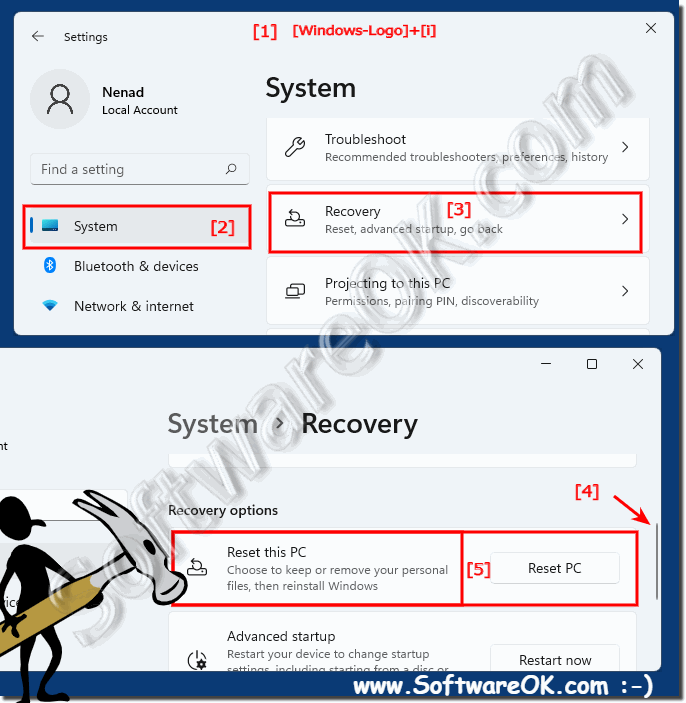|
Where can I reset Windows 11, are there these options?
| | |
 According to the Internet, automatic login without a PIN is not possible under Windows 11 in Windows 11, but it is not entirely correct that you have to  You can also uninstall some updates on the new Windows 11, but not all of them are system-relevant Before you ► reset Windows 11 to the factory settings  The Windows Terminal APP is in the File Explorer menu, but you can also remove it quickly, but also reactivate the Terminal APP menu entry if necessary  It is easy to enable the free positioning of the desktop icons on the Windows desktop under Windows 11 You dont necessarily need a desktop icon positioning  In some installations the screen brightness control is missing in Windows 11, or there is no brightness option for the monitor in the MS Windows 11 settings  Even in Windows 11, fonts give a personal touch when writing with special font styles, so your own fonts are important Its easy to install or uninstall  Its easy to hide cursor while typing on MS Windows 11 or Win 10 PC Many people are bothered when their mouse pointer blocks the view of the text field, | |
»» My question is not there in the FAQ |
|
|
|
|
|
| |
Keywords: windows, 11, where, reset, there, these, options, quite, easily, notebooks, surfaces, desktop, PC, Questions, Answers, Software
|