There are numerous desktop clocks for Windows 11, 10, .. Desktop to make them appear on the desktop!Everyone knows the: ► simple task management clock that you can see in Windows 11 and 10 but you also want a large desktop clock then you can ► use one of the most popular desktop clocks to see the time or date on the desktop! Contents: 1.) ... The download and commissioning of the Digital Desktop Clock for Windows 11!
|
| (Image-1) Download a desktop clock for the Windows 11 desktop! |
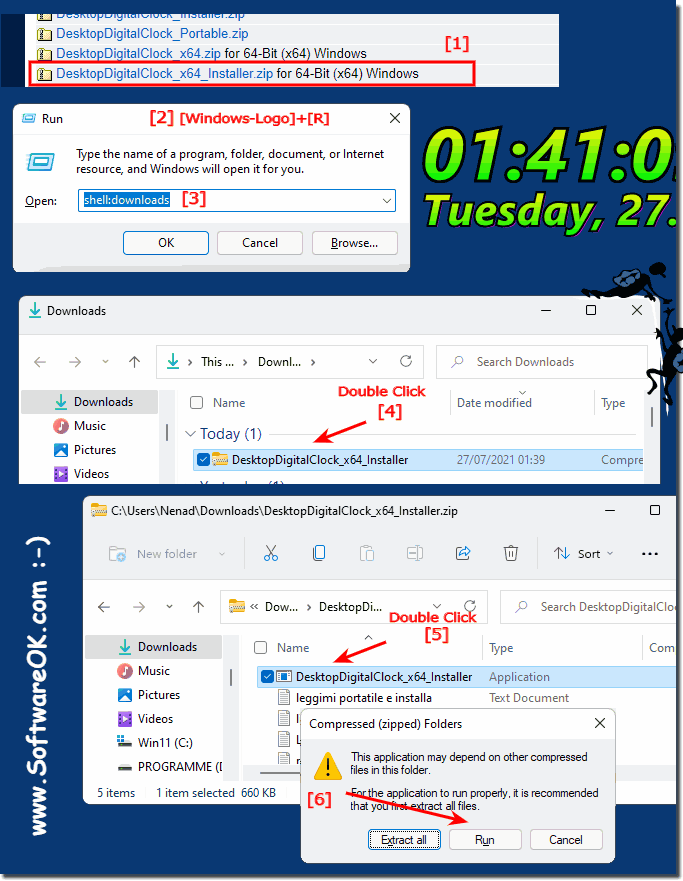 |
2.) Start, adapt and let Windows start!
Start the digital desktop clock on Windows 11 Adjust the options(... see Image-2)
Further information in: ► Desktop-Digital-Clock FAQ
Info:
If you hold the mouse over the desktop clock on Windows 11, a different mouse pointer appears and you can place the floating desktop clock wherever you want.You can also install this easily adjustable digital clock under Windows 11.
If you hold the mouse over the desktop clock on Windows 11, a different mouse pointer appears and you can place the floating desktop clock wherever you want.You can also install this easily adjustable digital clock under Windows 11.
| (Image-2) Desktop Clock on Windows 11 Desktop! |
 |
3.) More desktop clocks that are suitable for Windows 11!
Here you can find more ► Popular desktop clocks
Example: ( ... see Image-3 )
Apart from the Windows system clock, some users might consider using or placing a digital clock on the Windows 11 desktop as well as analog clocks. The digital clock usually has advantages, since it is very user-friendly and clearly arranged and takes up very little space. The other reason is perhaps that it can be viewed as a digital orientation under Windows 11 and also shows the date at the time on the desktop.
| (Image-3) Desktop clock on the Windows 11 desktop! |
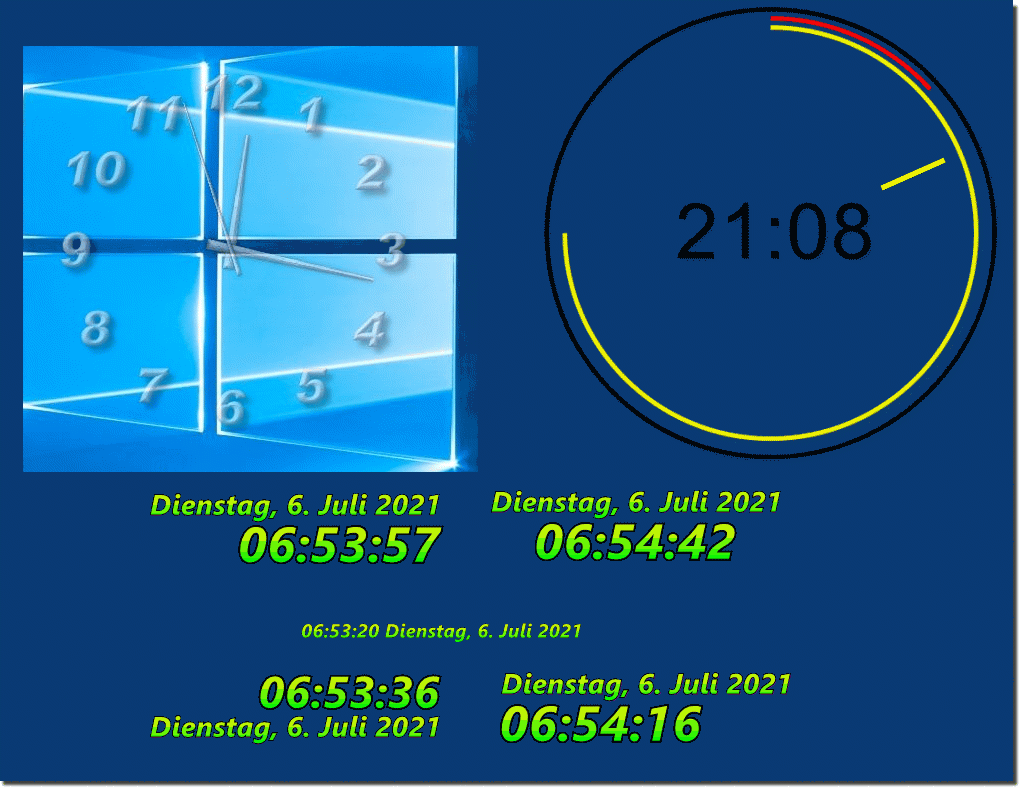 |
There are a number of desktop clocks for Windows 11 that vary in appearance, features, and price.
Desktop Clock is a free app that is not included in the Microsoft Store. They provide a simple and straightforward way to view the time on the desktop. The clock can be customized in different sizes and styles.
Here are some more desktop clocks that are suitable for Windows 11: Digital Clock, Analog Clock, World Clock, Calendar Clock, Weather Clock.
Choosing the right desktop clock depends on your individual needs and preferences. If you are looking for a simple and straightforward clock, the Microsoft Desktop Clock is a good option.
Windows 11 certainly offers a variety of ways to display the time on the desktop. You can use Windows 11 analog clocks and download and install other clock apps.
If you are having difficulty finding a suitable desktop clock, you can search online for reviews and recommendations.
If you are having difficulty finding a suitable desktop clock, you can search online for reviews and recommendations.
FAQ 104: Updated on: 14 October 2023 09:01
