If you have Notepad++ installed and the context menu is missing in Q-Dir's file explorer, it's because of the x64 / x32 version!To see all context menu entries please install the x64 Q-Dir files for x64 OS. But this is also the case with other context menu entries! Contents: 1.) ... Notepad++ context menu!
|
| (Image-1) Notepad++ context menu is not missing in Q-Dir's file explorer! |
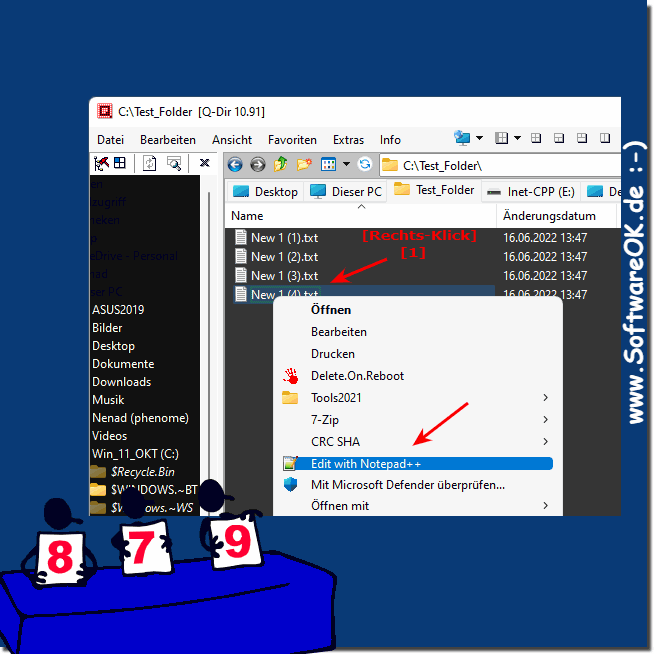 |
2.) Recognize Q-Dir version!
Above you can see the version number ( ... see Image-2 Point 1 )and below in the status bar appears x64 if it is x64 ( ... see Image-2 Point 2 )
Optional: ►► 32-bit programs x32, x86 under Recognize Windows 11 !
| (Image-2) Recognize the file explorer of Q-Dir version! |
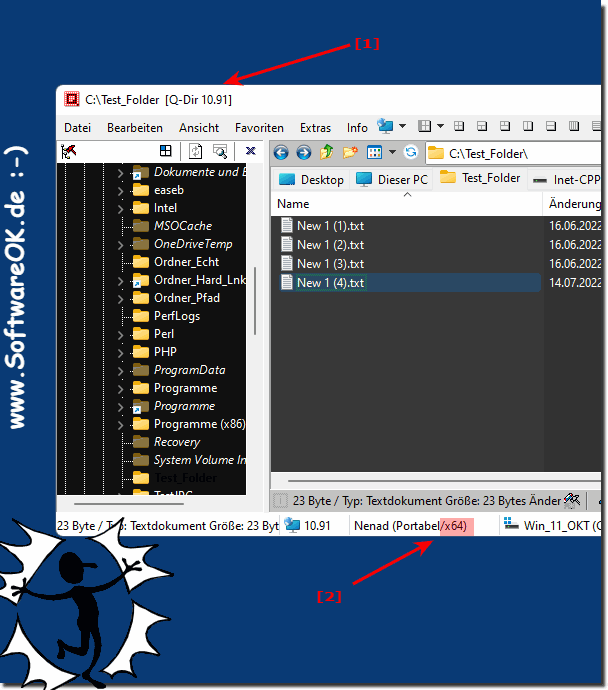 |
3.) Download the correct version!
On the page ►► Download Q-Dir for Windowscan recognize the X64!
| (Image-3) Quad File Explorer Q-Dir x64! |
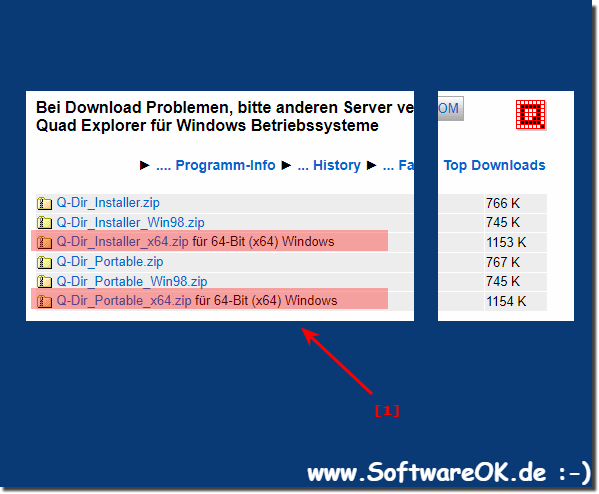 |
4.) If after these steps the Notepad++ context menu is missing in File Explorer!
If the Notepad++ context menu is missing in Q-Dir File Explorer, there can be several reasons. Here are some steps you can take to fix the problem:
Check if Notepad++ is installed:
Make sure Notepad++ is properly installed on your computer. If it is not installed, download it from the official website and install it.
Check file association:
Make sure Notepad++ is set as the default application for opening text files. You can change this in Windows File Explorer settings. Go to Windows File Explorer, click "File," then click "Change Options." Select the File Types or Default Applications tab (depending on the version of Windows) and make sure Notepad++ is set as the default application for text files.
Check registry settings:
In some cases, problems in the Windows registry can cause the Notepad++ context menu to be missing. Make sure the required Notepad++ registry entries exist. However, changes to the registry should be made with caution as they may impact the system. If you are unsure how to do this, you should consult an experienced user or technician.
Reinstalling Notepad++:
If the above steps do not resolve the issue, you can uninstall and then reinstall Notepad++. This can restore corrupted files or settings.
Restart the computer:
Sometimes simply restarting your computer can fix the problem, especially if it's a temporary software problem.
If after these steps the Notepad++ context menu is still missing from File Explorer Q-Dir, you should contact Notepad++ Technical Support or Windows Support for further assistance.
FAQ 144: Updated on: 11 October 2023 22:46
