The solution is very simple and almost anyone can activate and deactivate the Windows SmartScreen not only on new Windows 11, 10, ...!In most cases, you can activate and deactivate the Windows SmartScreen quite easily. In some Windows environments you cannot activate and deactivate the Windows SmartScreen, for example in a Microsoft Windows My Computer Network, this setting is managed by the system administrator and the Windows SmartScreen cannot be changed, in which case you have to contact the Windows system administrator. Content: 1.) ... Deactivating Windows SmartScreen!
|
| (Image-1) Activate and deactivate SmartScreen? |
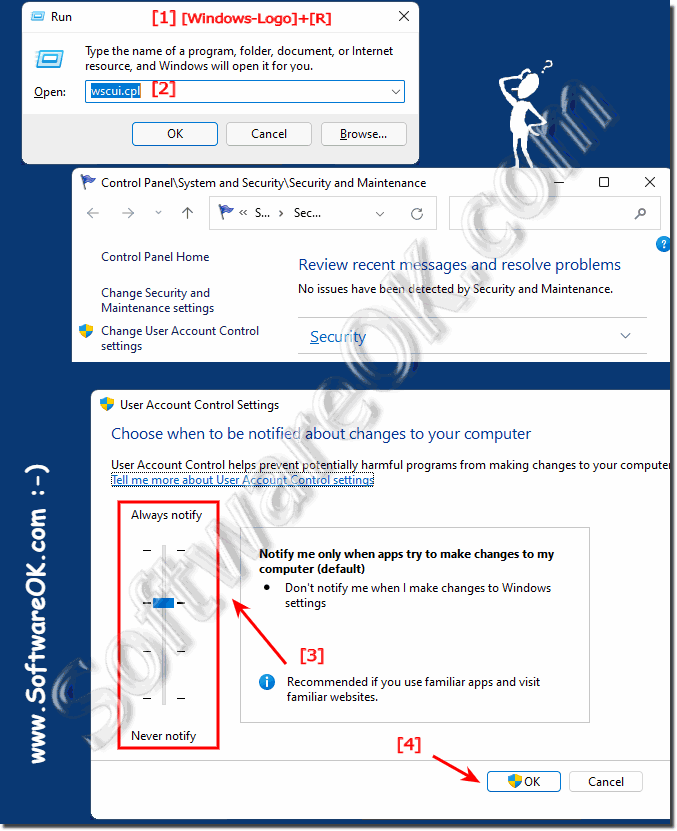 |
2.) What should you watch out for when deactivating Windows SmartScreen!
The Microsoft Windows Smart Screen Filter is a kind of monitor that has the task of checking the websites you visit and downloaded files for security risks and, if necessary, data is also sent to MS Server for analysis and evaluation purposes in order to monitor the Windows Smart Screen. To be able to make screen filters even better. As a rule, unnecessary data is not sent to the server, such as personal data and surfing behavior.How can Windows SmartScreen protect me?
Windows’s built-in SmartScreen Filter automatically scans applications, files, downloads and websites, blocks known dangerous content and warns you before you run unknown applications. You can turn it off if you want.
The Windows SmartScreen filter protects you from malicious, dubious and harmful websites as well as from malware (viruses, Trojans, Baleware, etc.). For this purpose, some of the website addresses are sent to Microsoft for verification. Compatibility lists are downloaded to make Internet Explorer features work better with changing websites and older PC hardware, which is very useful.
FAQ 92: Updated on: 26 July 2021 18:27
